Letters & Forms Matrix
Track the letters you generate, approve and send in Tops using the Letters & Forms Matrix!
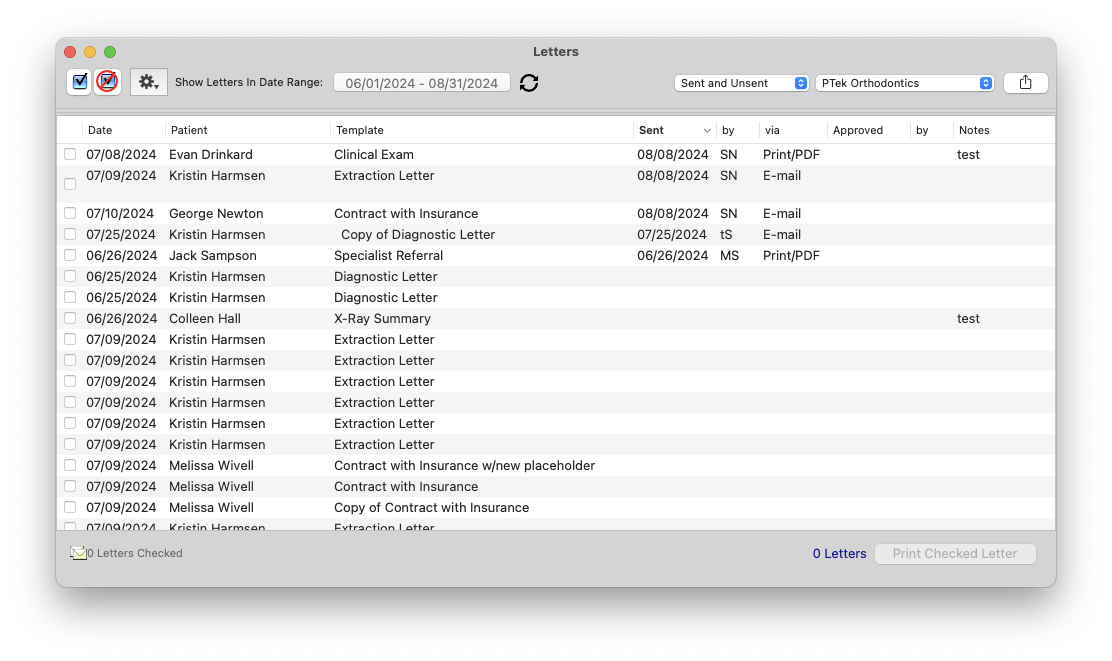
- Go to Matrix > Letters & Forms.
- Enter your date range using the calendar tool. Click Use Selected Date Range.
- This report allows you to do the following:
- See all letters generated in Tops Ortho for the date range selected.
- Print letters in bulk:
- Click the blue check mark box on the very top left. This will check all letters.
- Click Print Checked Letters on the bottom right.
- Filter by Sent and Unsent status. Use the dropdown menu near the top right.
- Filter letters by location. Use the dropdown menu near the top right.
- See WHEN letters were sent. Click the Sent heading to see the date a letter was emailed or printed.
- See WHO sent which letters. Click the by heading to see the staff initials.
- See HOW letters were sent. Click the Sent heading to see which were emailed and which were printed.
- See WHICH letters were approved. Click the Approved heading.
- See WHO approved each letter. Click the by heading to see the staff initials.
- See letter notes. Click the Notes heading.
- Take action on a specific letter:
- Highlight the patient's letter in the list.
- Click the gear wheel on the top left. The dropdown menu allows you to Check Letter, Uncheck Letter, Open Letter, or View Patient Forms/Letters/emails tab in their chart.

