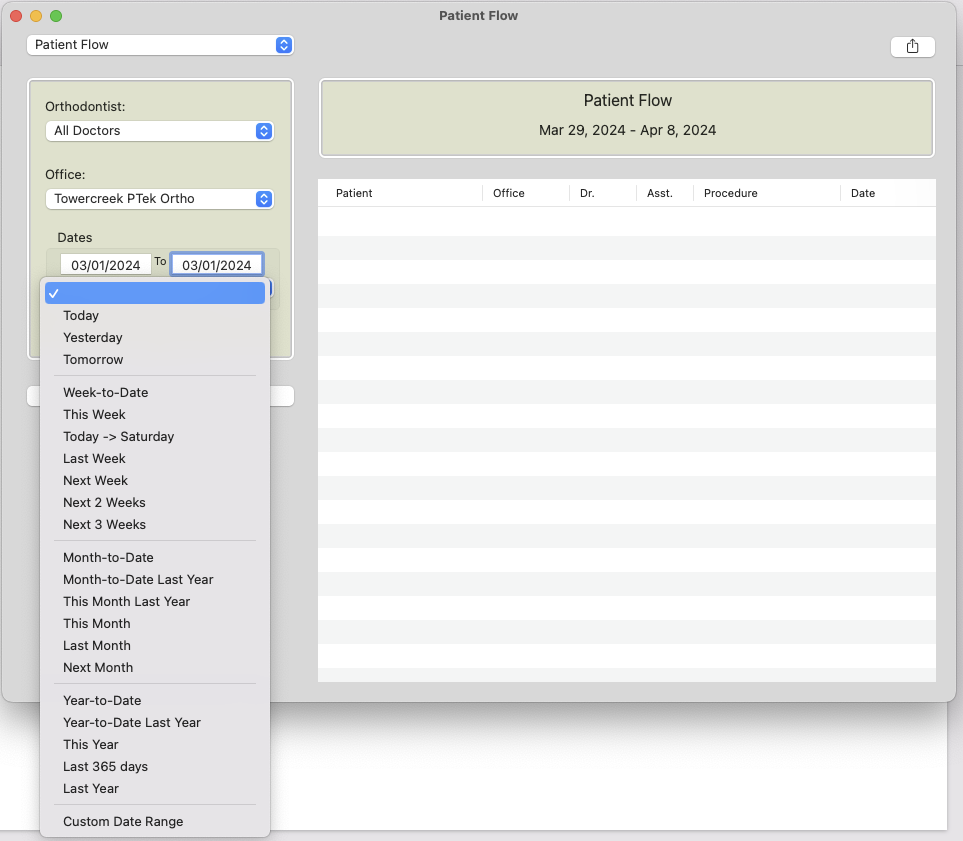Patient Flow Report
The Patient Flow report is a treasure trove of clinical metrics! Here's how to use it:
- Go to Reports > Patient Flow.
- Set your filters for Doctor and Office.
- Set your date range manually, or use the dropdown to select a time frame.
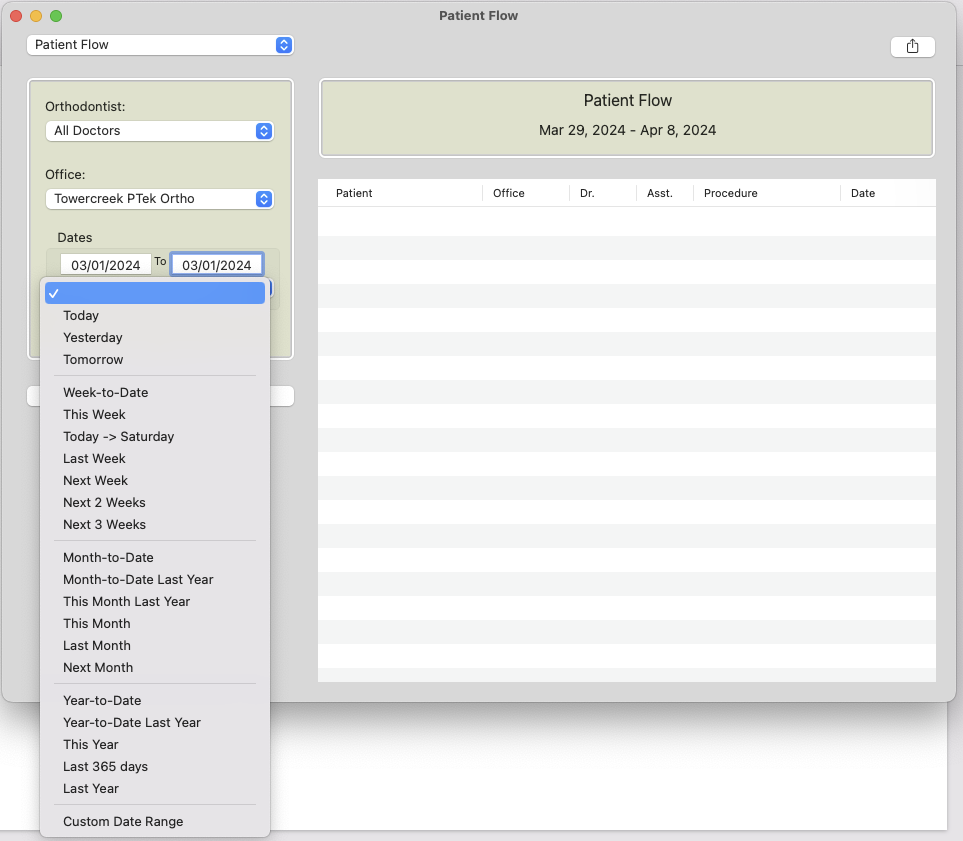
- You will see the following data points for all patients who checked in for appointments in that date range:
- Patient name
- Office
- Doctor. This is the doctor selected in the clinical notes.
- Assistant. This is the assistant selected in the clinical notes
- Procedure
- Date
- Appointment Time
- Late By. This is the time from when the patient checked in to when they were seated.
- Appointment Length. This reflects the time originally scheduled.
- Clinic Length. This is how long the patient was seated - the time between being seated and being moved to "Done" status.
- Total Time. This is the time from check in to check out.
- Check-In. This is the time the patient checked in or was checked in by staff.
- Seated. This is the time the patient was placed in a chair in Patient Flow.
- Tx Complete. This is the time when the assistant moved the patient to "Done" status.
- Check-Out. This is the time when staff moved the patient to "Checked Out" status.
- You can reorder the columns by clicking and dragging them from left to right.
- You can sort columns by clicking their headings (for example, to see everyone seen by a specific assistant).
Did this answer your question?
Thanks for the feedback
There was a problem submitting your feedback. Please try again later.
No results found