NEW Understanding the Opt-Out Option in TopsDPX
What does it mean when a patient has Opted Out of products?
The following patient responses to reminders, notifications, confirmation texts, broadcast texts and even 1:1 texts with staff members of a practice will unsubscribe the phone number from receiving ALL future communication from the practice.
- CANCEL
- STOP
- UNSUBSCRIBE
- STOPALL
- END
- QUIT
If you find that a lot of patients are responding with "Cancel" because they want to cancel their appointment, please include a message in your reminders letting them know that this word will opt them out of future messages!
How do I know if a patient has opted out of messages? Can I modify their preferences?
If a patient has opted out of messages from a location or the practice has opted the patient out of receiving messages from a location, you can view the details in several places.
- View a list of all contacts and filter the list by those that have Opted Out of TopsDPX products
- View any opt-out activity in the contact's message thread (if it has not been deleted)
- View the Opt Out settings in a TopsDPX Patient Record.
*Make sure to check all locations for patients that may have opted out of products or need to opt out of product.
From the contact list:
- Open Tops DPX - Comm>Tops Reminders
- Go to Review>Settings.
- From the Opt Out List: click Manage.
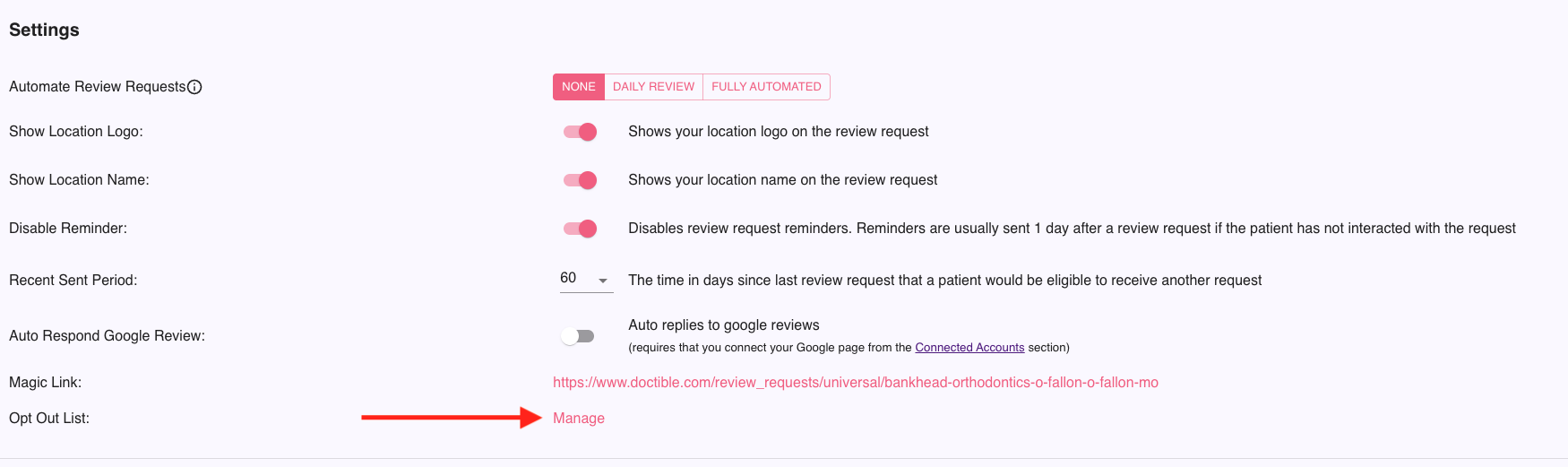
Click the Filters button to select only patients that have opted out of products
To view those patients that have opted out of phone or email services, click the associated tab to view the patients.
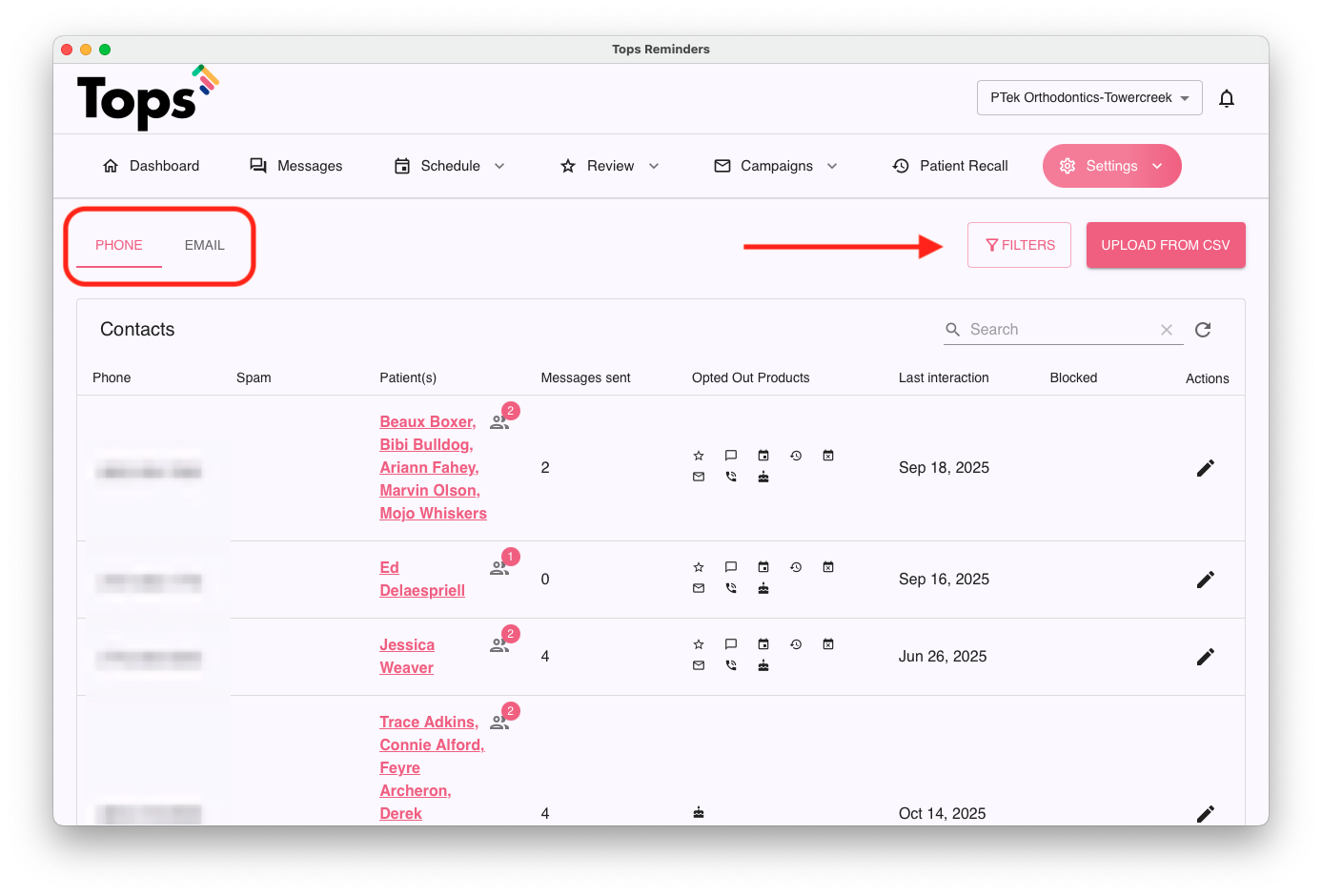
From the patient message thread:
- Next to the patient's name(s) associated with the phone number, the word Opted Out appears.
- The red, information banner indicates the patient has opted out of receiving SMS. This includes all messages, reminders, notifications sent via SMS to this number.

- If the practice has opted out a patient's number from receiving an SMS product, a slightly different banner is displayed. The banner displayed informs the practice that the patient has requested to opt out of receiving messages, but gives the practice the ability to re-enable the permission.

From the patient record:
Viewing the patient's record can provide insight on what products they are opted out of.
- Using the Messages product, search for and locate the patient
- Once you have located the patient, click the Info button in the top-right of the window

The Info button reveals the Contact Details

Under the Patients section of the Contact Details, the patient records associated with the phone number will be listed, along with their Date of Birth. These are the patients that share the same phone number in their Tops Charts for their Reminders, Confirmations and Notifications. Each name can be clicked on to view their individual Patient Record within TopsDPX.
Within their Tops DPX Patient Record, you can view and edit their Opted Out Products. Note, you can only edit Opted Out Products if the practice originally opted the patient out of the product initially.


Does opting out of products impact all linked family members that share the same number?
Yes!
Any Opt-Out settings initiated by the practice or the patient are updated for all linked family members of that phone number.
Linked family members can be seen by clicking the Info button of a contact listed in the Messages product to view the Contact Details:

...or linked family members can be found in the bottom right column of the TopsDPX Patient record.

Why does my contact not show as a patient when I click on the Info button?
If there are no patients listed under the Patients section of the Contact Details, it simply means that this contact's phone number is either not found in their chart in Tops, or is not designated in their Tops chart to be their phone number for Reminders and other notifications. Use the Enable messaging tool to Toggle Off or On messages.
Remember, if the patient has replied Stop to Opt-Out of message, you will not be able to use the Toggle. The patient will need to reply back START or Un-Stop to opt back in to messages.
What do I do if a patient Opts Out of messages?
Here's what we suggest at Tops:
Call the patient and let them know that they have opted out of all communication from the practice. If they want to still receive reminders or specific types of communication, have them follow the steps below:
Reply START to the original text thread. Doing so, they can opt back in to reminders!

If the patient has deleted the original text thread, provide them with your practice location's texting number and have the patient text START to opt back in.

- If you do not know your office's outgoing number, contact Tops Support at 770.627.2527.
- Ask the patient what products they want to opt out of (i.e. Birthday Reminders), and follow the steps detailed at the beginning of this page.
Note: Opting out of the Patient Communicator opts the number out of all 1:1 text messaging AND broadcast tests.
Can I block a number from texting into my practice?
Yes.
- Open Tops DPX - Comm>Tops Reminders
- Go to Review>Settings.
- From the Opt Out List: click Manage.
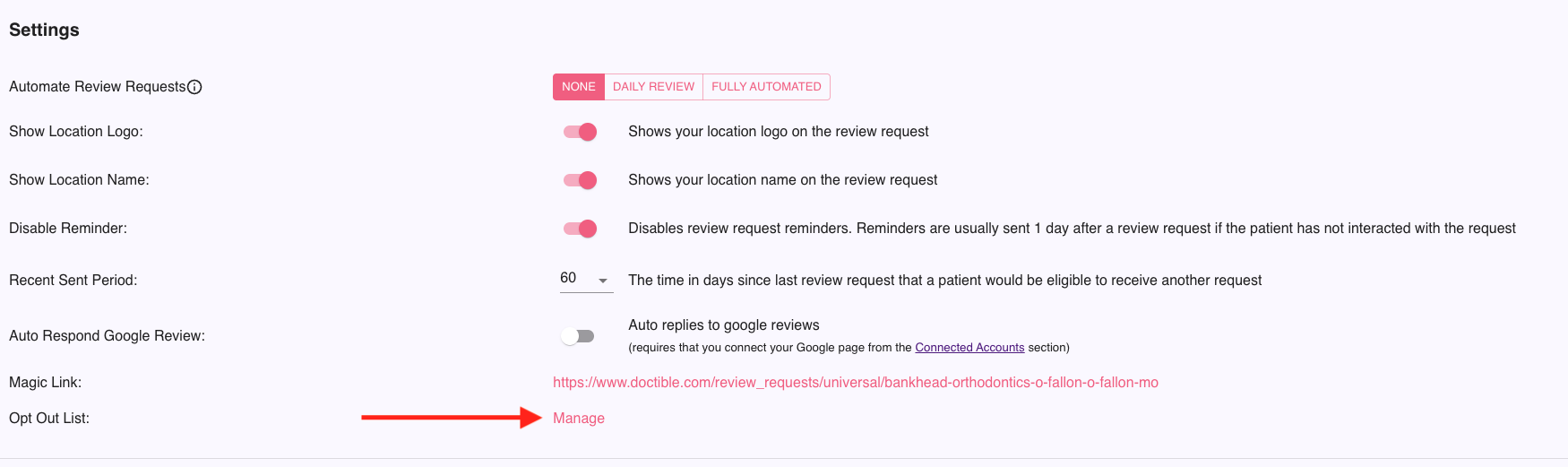
- Search the phone number you plan block.
- Click the pencil tool to open the settings.

- Under the Blocked column, toggle-right to Block the phone number.
- Click the √ icon to save the changes.



