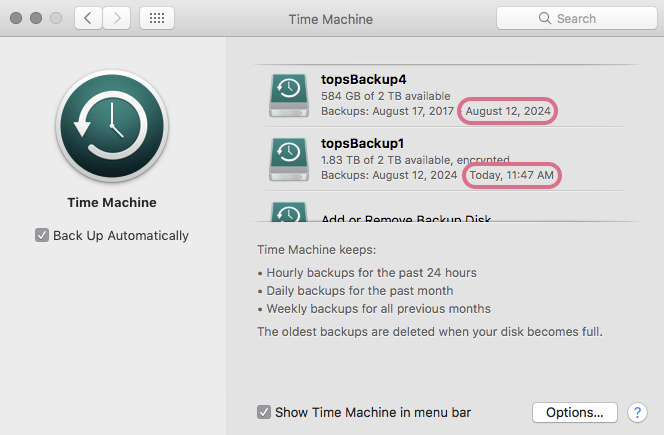Backup Basics for Onsite Servers
You will need the information below if you have an onsite Tops Ortho server. Offices on Tops Ortho Lightning Cloud don't have to worry about backups! To find out more about Lightning Cloud, call us at 770.627.2527!
- In the event of a server failure, the Tops Ortho team uses the backup files on external hard drives to recover the database and transfer it to a new server.
- You must have two external hard drives available for Time Machine setup. Should there be a problem or corruption with one backup drive, we would have a second drive with current files to use for recovery.
- If your drives are more than one year old, we recommend purchasing new ones.
- New drives can be purchased using the following link: New backup drives. We recommend solid-state drives that are at least 2 TB in size.
- If you have purchased new drives, call us at 770.627.2527 so we can format and encrypt them for you!
If you have specific questions about your backup drives or inquiries about upgrading your server hardware, please email [email protected].
Tops Ortho Time Machine Backup Procedure
- Only one backup drive should be attached at a time.
- If more than one is attached, Time Machine will not back up automatically.
- At the end of each day, safely eject and unplug the external drive.
- Plug in the other drive.
- Take one backup drive home and leave the other one attached to the Tops server.
- The next evening, safely eject the drive that has been plugged in and replace it with the drive you took home.
- Follow the same procedure each and every work day.
- Use the Time Machine Preferences window to verify when the last backup completed and to see if there are any problems with the backup drives.
- It is normal to get a warning message that Time Machine backup has failed to back up to the drive that is not attached. This is not a cause of concern.
- However, if you see a message that the Time Machine backup has failed for a drive that is plugged in, please contact Tops Support at 770.627.2527.