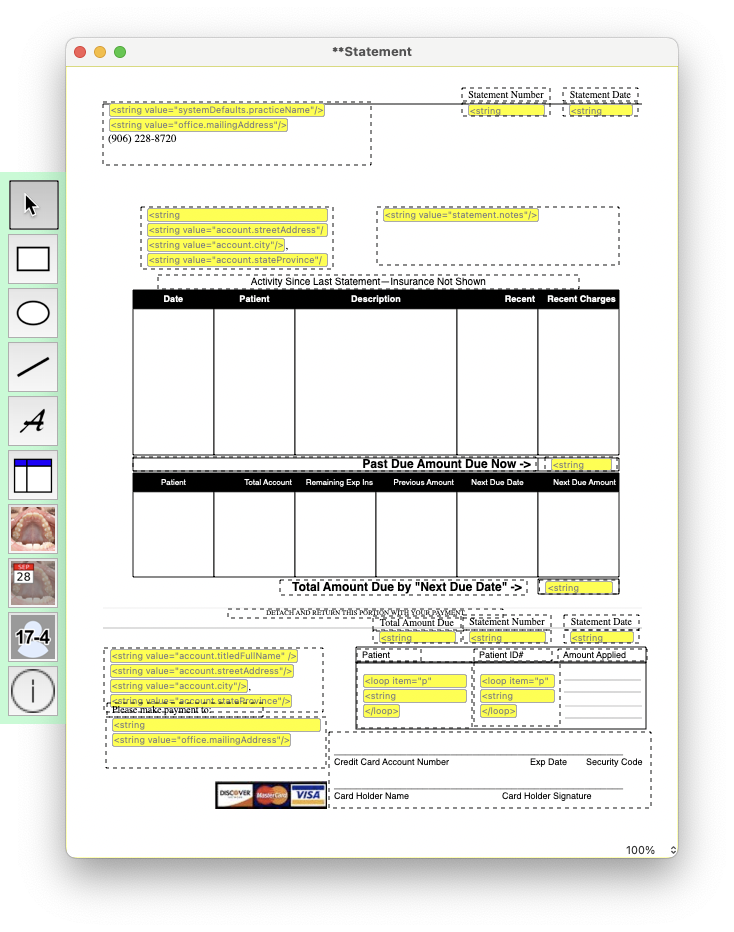How Statements Work
Statements inform account holders about any past due amounts, scheduled contract fees, and any remaining expected insurance.
About Statements:
- Statements generate automatically in Tops Ortho during rollover.
- Statements populate according to the information entered in the Patient Information window and in Tops Ortho > Practice Setup > Defaults.
- You can view, print or email statements.
- You can filter the statement list in various ways.
What do the statement settings mean?

- To see your practice's statement defaults for new accounts, go to Tops Ortho > Practice Setup > Defaults.
- Statement Frequency options:
- Due Now > 0: This means a statement will generate for any account holder with an amount greater than zero in their Due Now.
- Contract OR Due Now > 0: This means a statement will generate for any account holder with an active contract OR an amount greater than zero in their Due Now.
- Always: This means a statement will generate for all account holders regardless of contract/Due Now factors.
- Never: This means no statements will generate for any account holders.
- Last Day Statements Cover:
- You can select almost any day of the month. The day you select will be the day that the statements generate at rollover.
- Grace Days: The number of days that can pass before the patient is considered "late."
- Min Bal to Charge a Late Fee: The minimum amount in a patient's Due Now for them to be charged a late fee. For example, some practices will not impose a late fee if the Due Now amount is less than $100.00.
- Min Bal to Print a Statement: The minimum amount in a patient's Due Now for their statement to show in Matrix > Statements. Setting this value to something like $5.00 prevents patients who owe very small amounts from receiving statements.
- Statements High Balance: The amount that your practice considers a high balance. Patients who have this amount or more or their Due Now will show in the Withheld Statements this/last Month with High Balance lists.

What do statements look like?
- You are provided a default statement template; you can duplicate this and personalize it to your liking!
- To view your statement template, go to Tops Ortho > Practice Setup > Letters/Forms > Forms > Statements.
- Once you have customized your statement template, you can select it as your Default Statement.