Print an Itemized Receipt
Sometimes you want to print a receipt for a patient that only shows specific transactions. This is easy to do in Tops Ortho!
- Open the patient's chart; go to View > Patient Info or press Command I.
- Click on the Contracts/Ledgers tab.
- Open the ledger dropdown menu and select your desired ledger. Typically this will be the Copayment Ledger.
- To print specific transactions and omit others, press and hold down the Command key. Select your desired transactions.
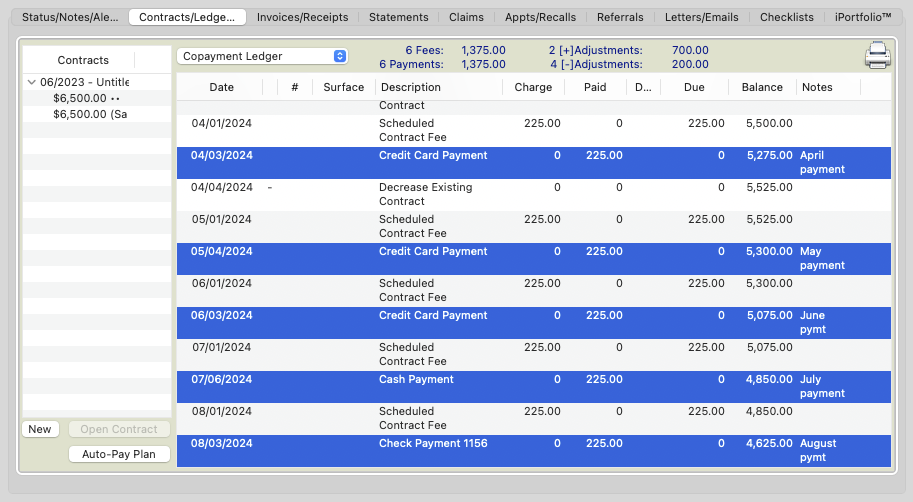
- Click the printer icon on the top right of the ledger window.
- From the Print using form: dropdown menu, select Ledger Listing: Selected Transactions.

- Click Print in the next window that comes up.
- In the following window, open the PDF dropdown menu. From there, you can view or save the document as a PDF for emailing or printing.


