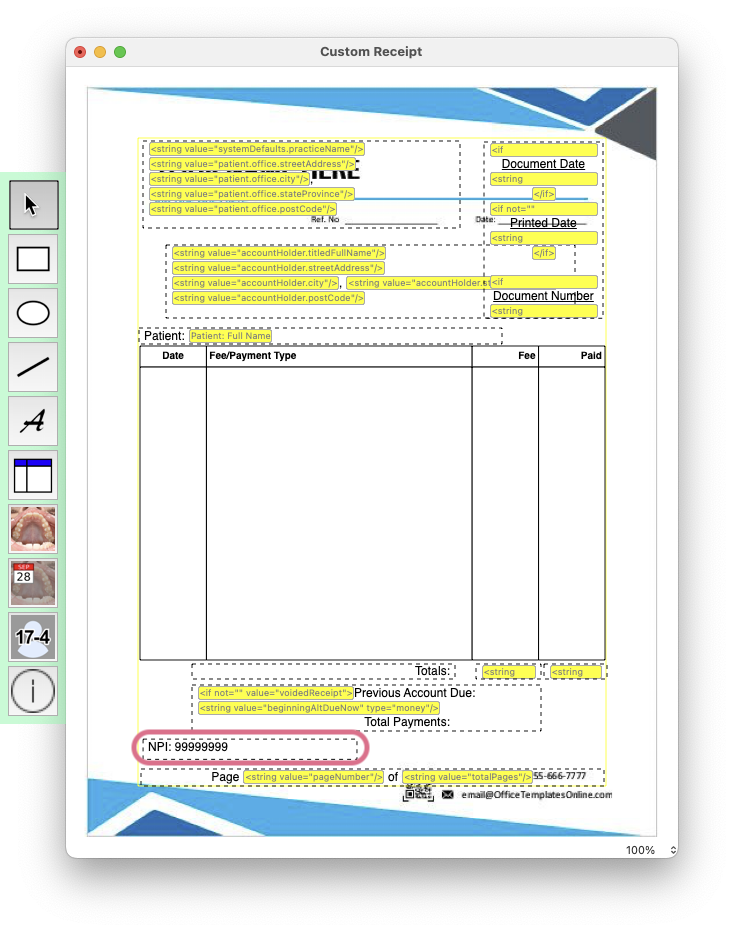Create a Custom Receipt
You can personalize the existing receipts and invoices in your Practice Setup - here's how!
- Go to Tops Ortho > Practice Setup > Letters/Forms.
- Click on the Forms tab.
- Navigate to the Transaction/Ledger Forms section; this contains all available receipts and invoice templates.
- If you wish to edit an existing locked template, highlight the template and click Duplicate.
- A Receipt window will display. If you wish, select a background from the Background dropdown menu. (Such as your practice letterhead).
- Name your new template and click Edit Template.

- The template will display; you will notice it contains a lot of yellow placeholders. These placeholders pull information automatically from the patient chart.
- To remove a placeholder, click on it in the template and press Delete on your keyboard.
- To draw a text box where the placeholder was, click the tool that looks like a script A. Draw your text box where you would like it to appear on the template.
- When you are satisfied with your edits, go to File > Save and close your template.