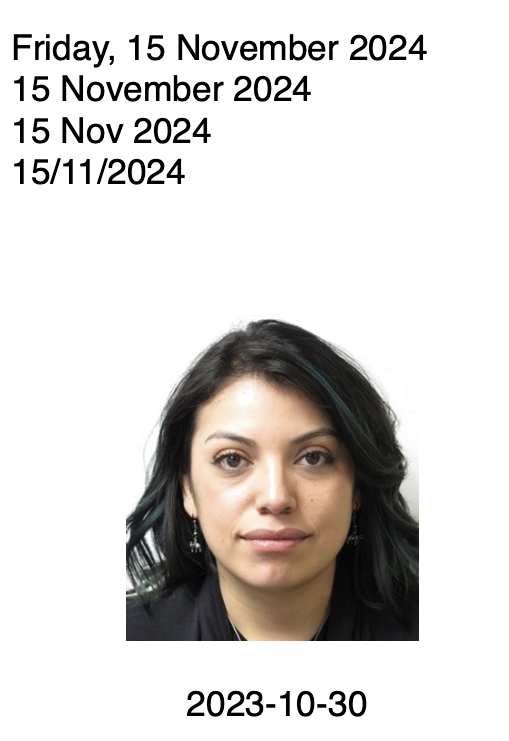Customize Date Formats
Here's how to customize how dates appear in Tops Ortho using System Preferences or System Settings on your workstation.
For workstations on macOS 13 or higher:
- Go to Apple Menu > System Settings.
- Go to General > Language and Region.
- In the Region dropdown menu, select your desired continent and country.
- The formats for Calendar, Temperature, Measurement system, First day of week, Date format, and Number format will display for the country you selected.
- Log out of Tops Ortho, then log back in to see your changes take effect.

If your practice is in Canada and you do not wish to use the default Canadian date format of YYYY/MM/DD, select Americas > British Virgin Islands as your country. This will update your date format to DD/MM/YYYY.
For workstations on macOS 12 or lower:
- Go to Apple Menu > System Preferences.
- Click on Language and Region.
- Click on Advanced.
- Click on the Dates tab.
- Either type in or click and drag to set your desired date formats.
- Click OK.
- Log out of Tops Ortho, then log back in to see your changes take effect.

NOTE: The dates that pull in letters for images will not change based on your System Preferences/System Settings changes. They will always appear in Tops Ortho in YYYY-MM-DD format. See example below.