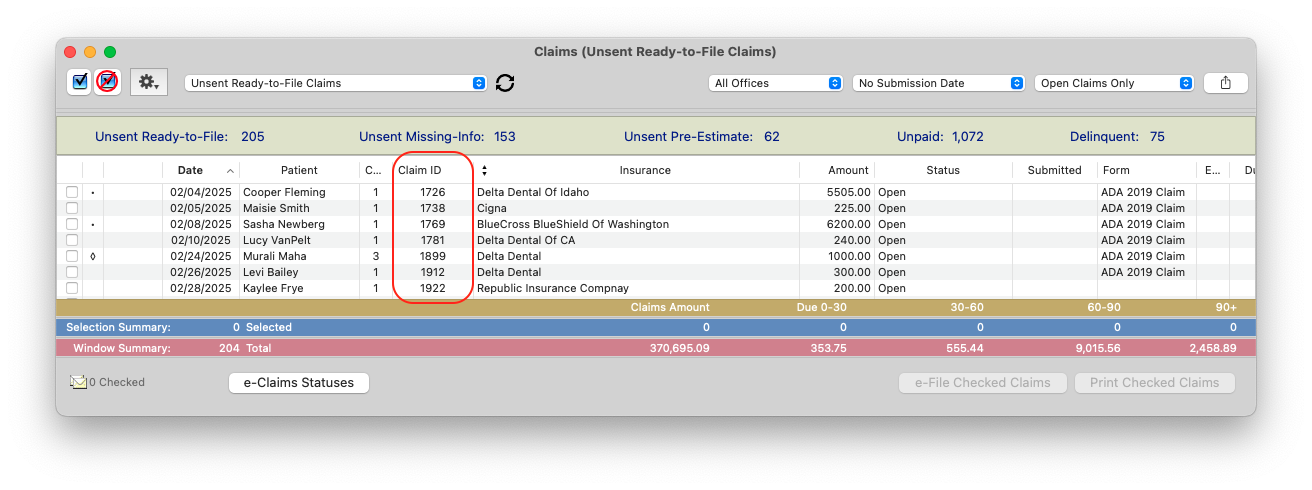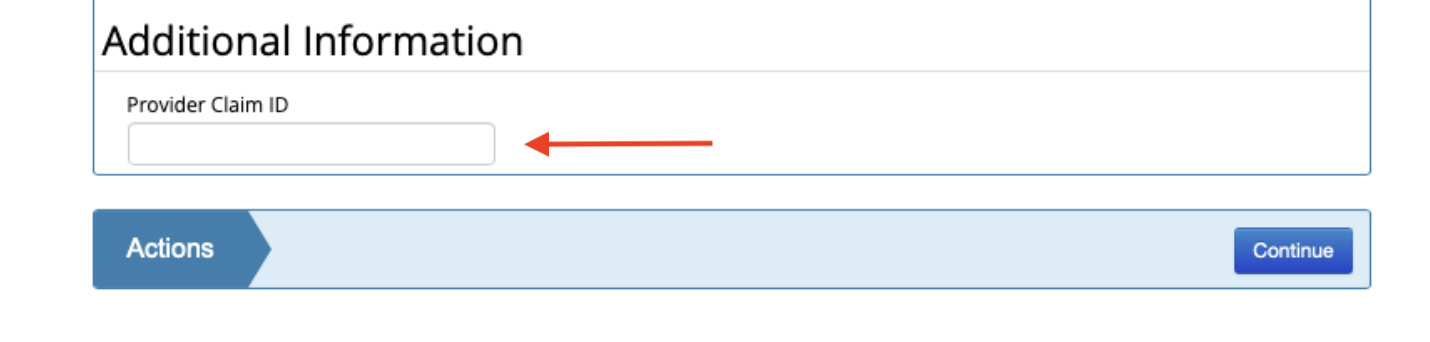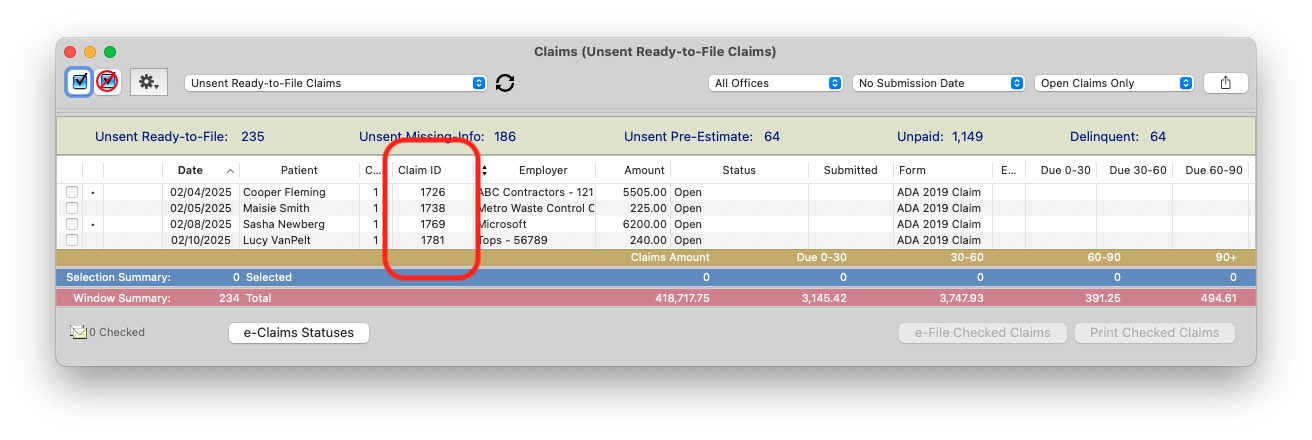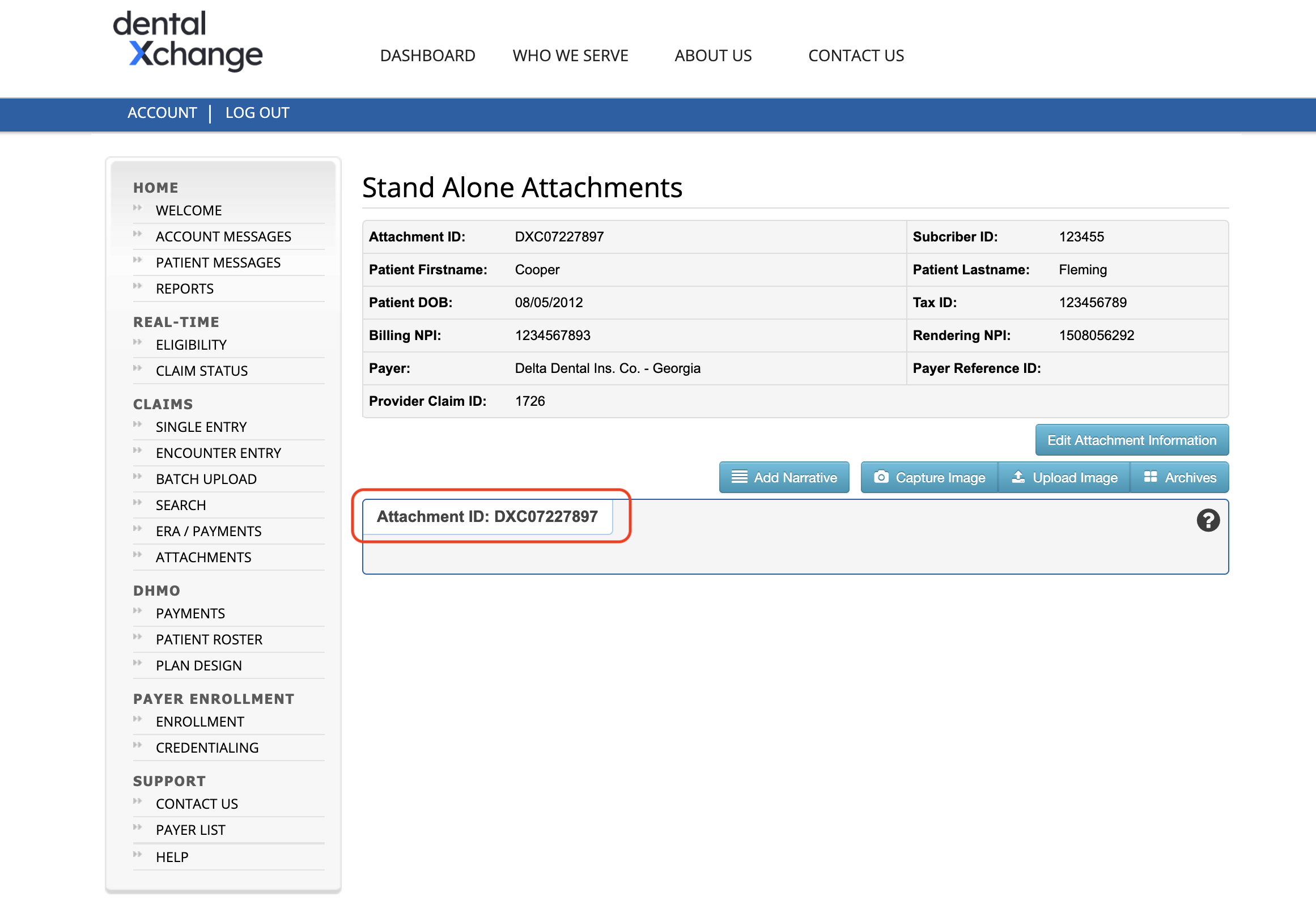NEW PreAuths and eClaims Requiring Attachments
Here is how to send an attachment with an eClaim:
Step 1: Create the attachment in DentalXChange
- BEFORE efiling your claim that requires an attachment from Tops, you will need to create a stand-alone attachment claim in DentalXChange.
- Log in to DentalXChange: https://register.dentalxchange.com/reg/login?0 or go to Matrix>eClaim Statuses
- Navigate to the Dashboard.
- From the Claims menu, click Attachments.
- Click Stand Alone Attachments.
- Complete the Stand Alone Attachment details.
To locate the Provider Claim ID required for the stand-alone attachment, go to Matrix>Claims and locate your claim that requires an attachment.
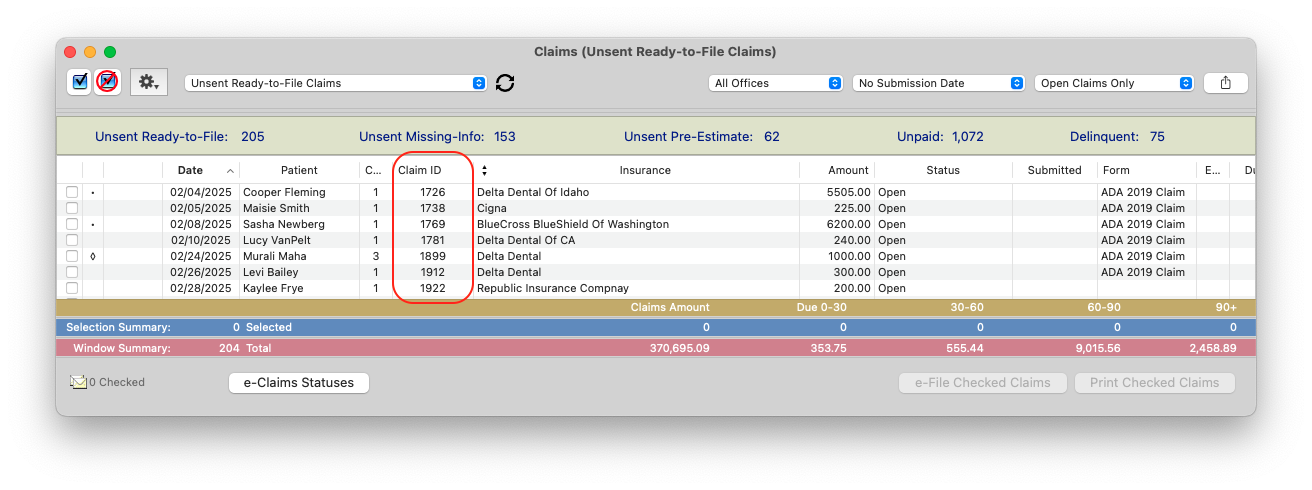
Under the Release the Attachment heading, select the radio button labeled When DentalXChange receives my claim.

Enter the Provider Claim ID associated with the corresonding claim in Tops
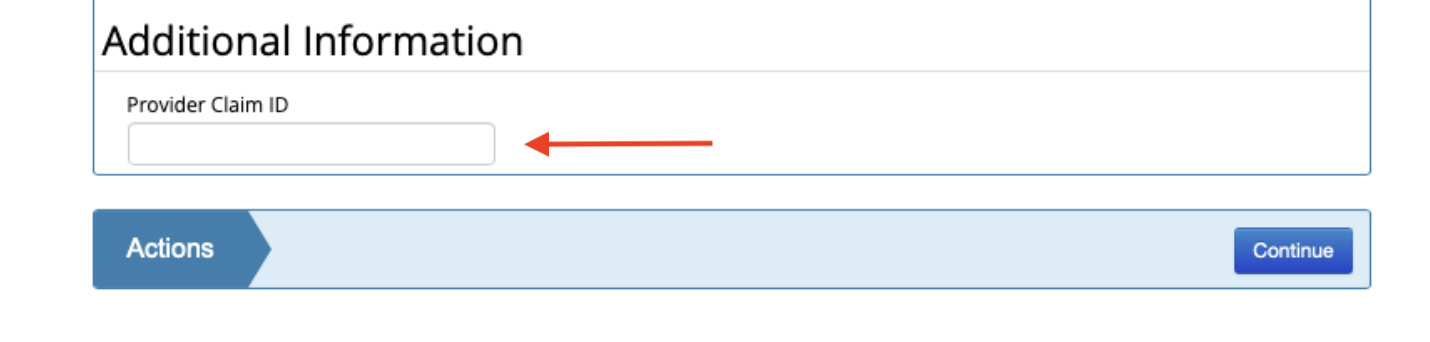
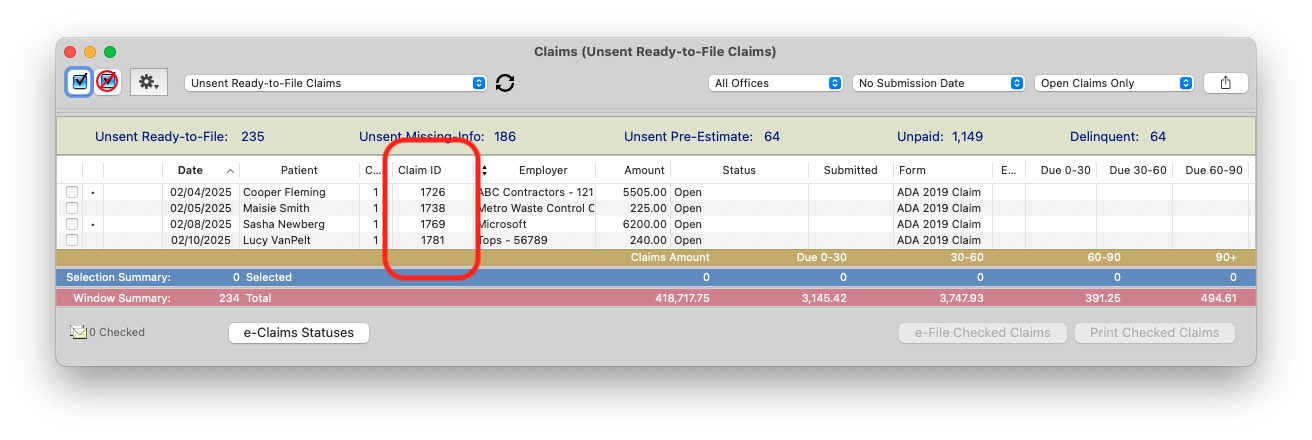
- Click Continue.
- On the next page, select from the following options:
- Add a Narrative
- Upload Image
- Capture Image
IMPORTANT: Make a note of the Attachment ID at the top of the image list.
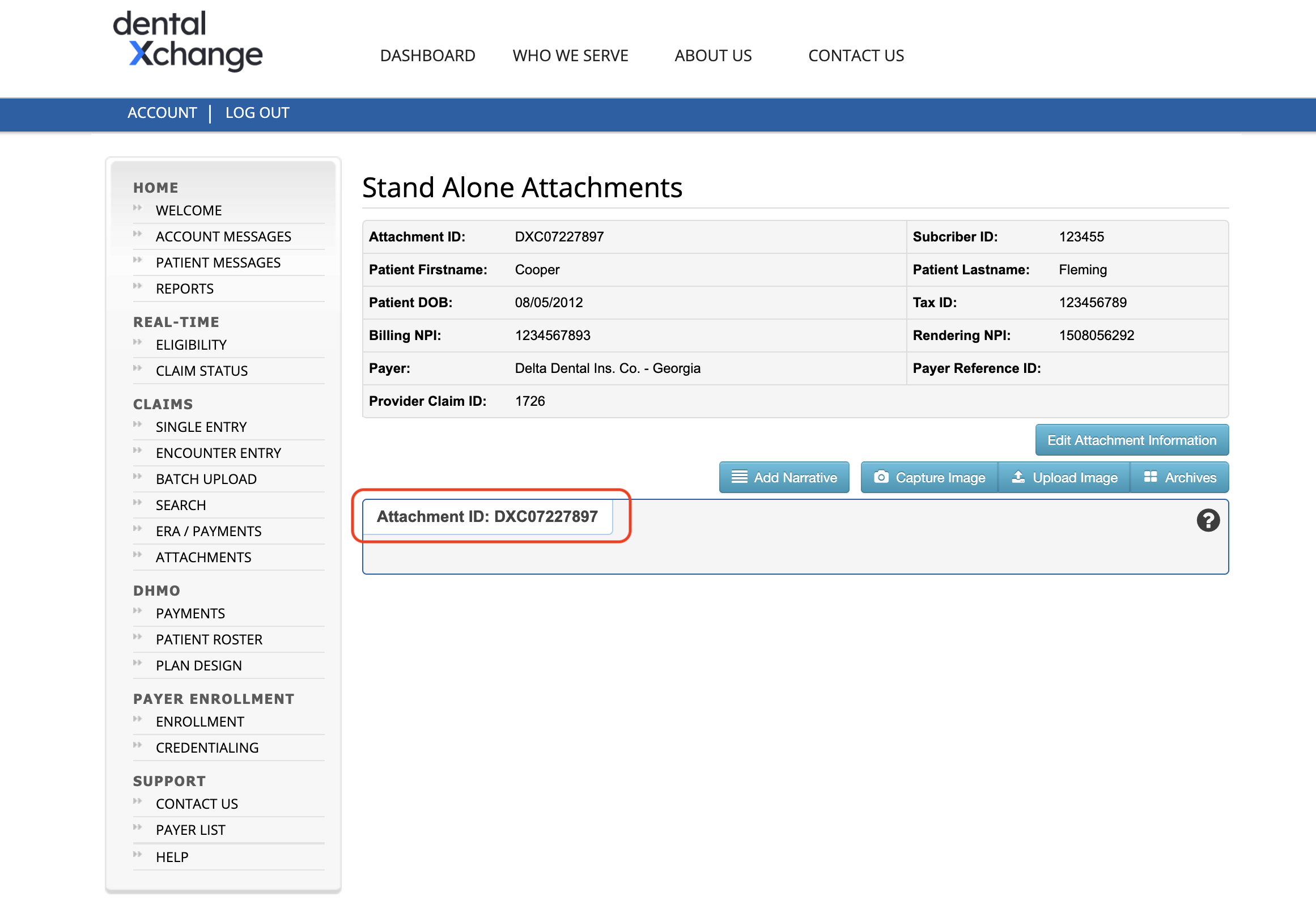
- Click Submit.
Step 2: e-File the claim in Tops Ortho
- Go to Matrix>Claims> Claims>Unsent Ready to File Claims and locate the claim.
- Right-click the claim and select Edit Claim. Enter the Attachment ID in the Additional Comments field.
- Place a checkmark in the box to the left of the claim.
- Click e-File Checked Claims.
- If your Tops Ortho claim reflects a Clearinghouse Accepted status, it means that DentalXChange has received the patient's claim, submitted the claim to the payer, and submitted the stand-alone attachment.
- Make sure to follow the status of the claim in DentalXChange!