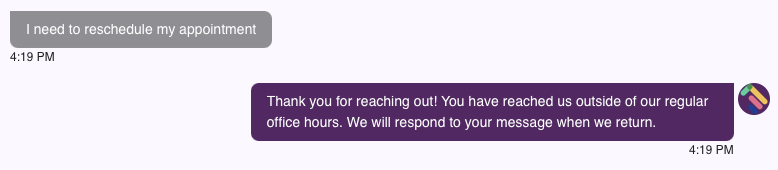NEW Office Hours and Away Response
Send your patients an automated message when they text outside of your office hours!
- Go to Comm > Tops Reminders.
- Click Settings > Location Details.
- Scroll down to Business Hours.
- Select the day from the dropdown menu. Click the Open toggle to set it as open or closed.
- For Open days, use the dropdown menus to select the opening and closing times.
- Click the + icon.
- You will see the weekday and hours you created appear below. Note: You can add more than one time span for each day to account for lunchtime closures.
- If you set a weekday and hours incorrectly, click the pink X to remove your entry.


Create Your Away Response
- Go to Comm > Tops Reminders.
- By default, you will start in the Messages tab.
- Click the gear wheel icon to the left of the Search name or phone field.
- Scroll down to Away Response.
- Select Off, Auto, or Always-On:
- Off means that your Away Response will never send, regardless of your office hours.
- Auto means that your Away Response will send when patients text outside of your office hours.
- Always-On means that your Away Response will send every time a patient texts the office. This is a useful setting for times the office is closed for vacations, such as for a winter break.
- Click to place your cursor in the Away Response text box. Compose your Away Message.
- When you are finished, click Save Message.