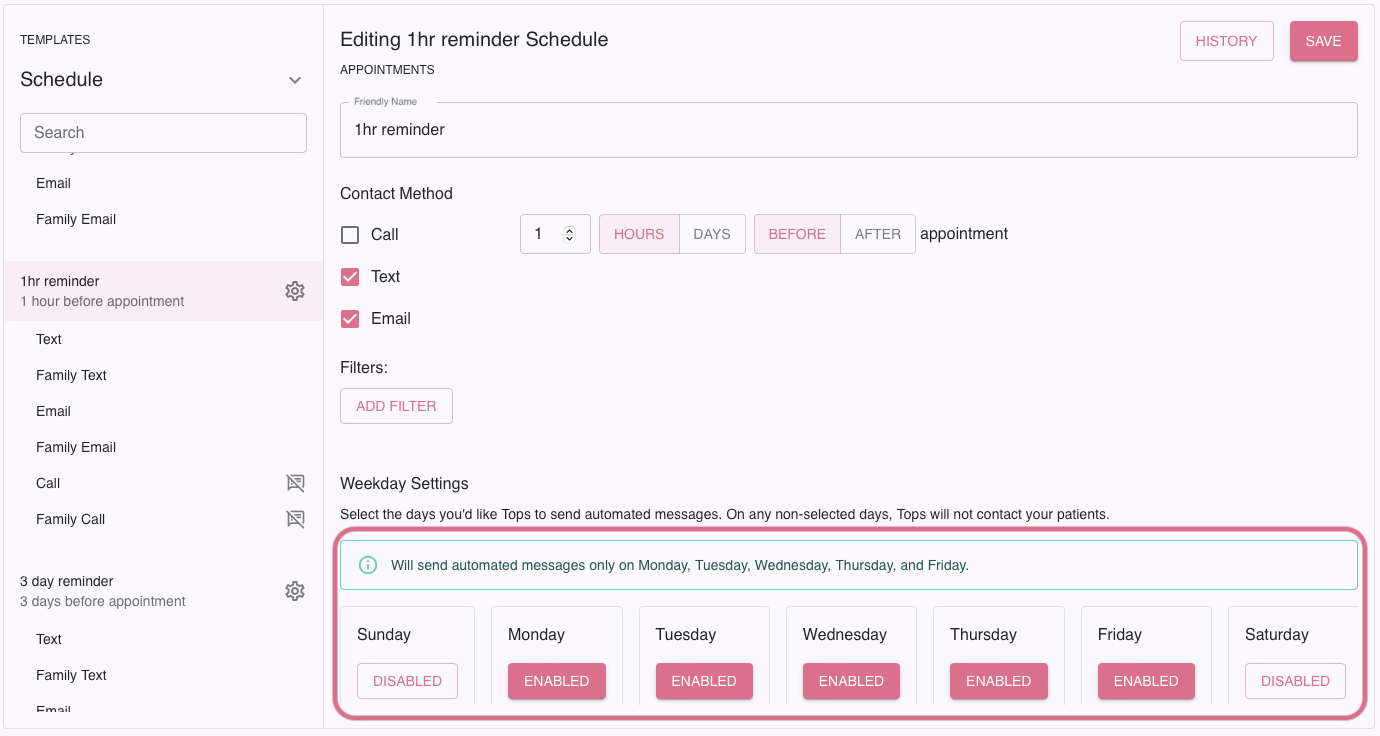NEW Weekday/Automated Message Settings in TopsDPX
Edit your Weekday and Automated Message Settings in TopsDPX for your Reminders and Confirmation Requests. Here are two ways to do this:
In your Location Details:
- Go to Comm > Tops Reminders.
- Click Settings > Location Details.
- Scroll down to Business Hours.
- Place a checkmark in the checkbox under Messaging to indicate the days you wish to send automated messages.
- Remove the checkmark from any days you do not wish for your automated messages to send.
- Your changes will be saved automatically within seconds.
- These are the overall settings; what you mark here will determine when all automated messages will send. Automated messages include reminders, confirmation requests, recall reminders, and birthday messages.
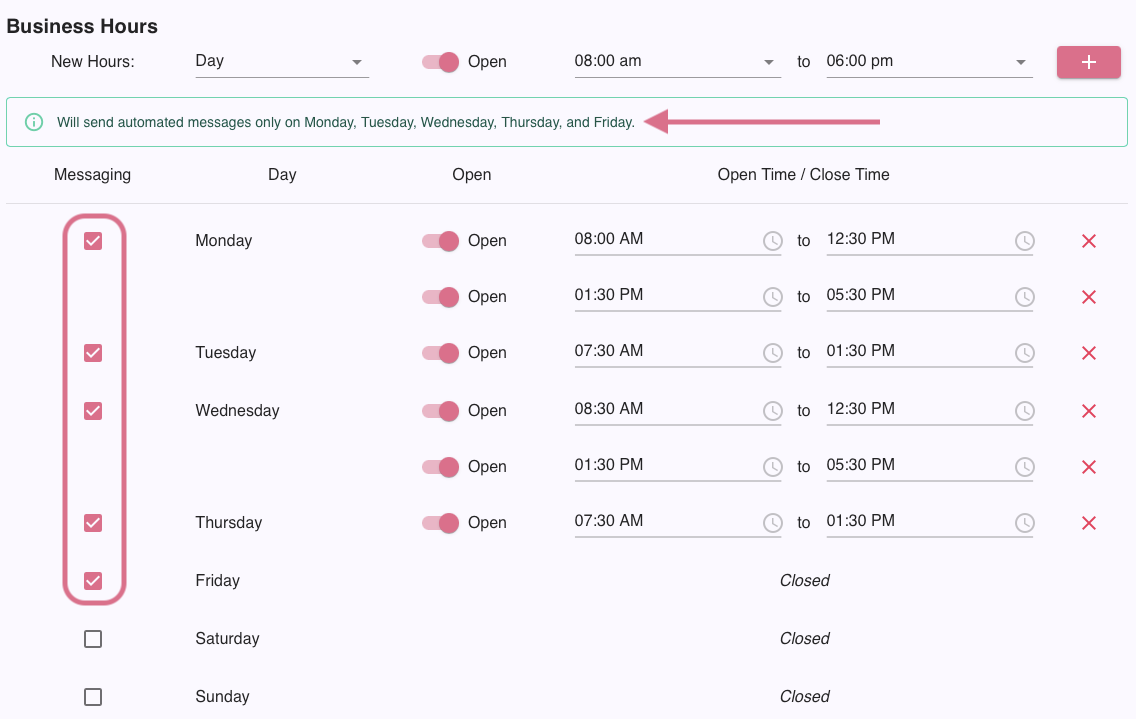
Within a specific message's settings:
- Go to Comm > Tops Reminders.
- Click Settings > Templates > Schedule.
- Click the gear wheel icon for the message you wish to edit, such as the 1hr reminder. The settings for that message will display.
- By default, the message will be enabled for all days of the week. Click the Enabled box to change this status for a particular day.
- Click Save.