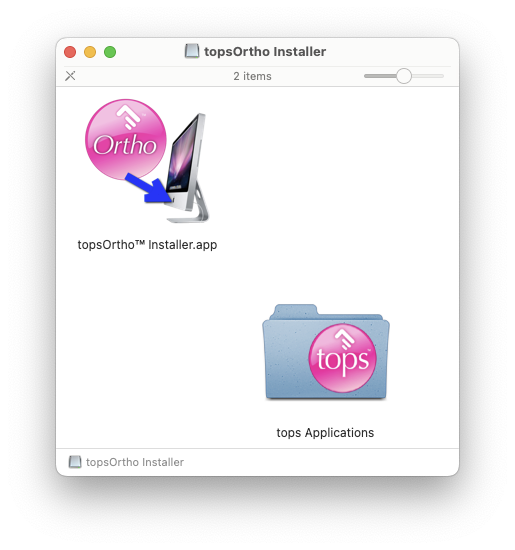Why Won't Tops Update?
Do you see this message when you try to update your Tops Ortho application? We've got you!

Why am I seeing this?
- When there is a new Tops Ortho version for your server, the Tops Ortho Updater automatically moves the old Tops Ortho application to the trash. It then places the new Tops Ortho version in the Tops Applications folder for the User who is logged into that workstation.
- If the Tops Ortho application is renamed or moved from the installer’s expected location (the Tops Applications folder), the User may get an error message that the update failed and the User must “log in as an administrator”.
- The old Tops Ortho application on the dock may display a ? to let the User know the shortcut path is no longer valid.
How can I correct it?
- Check to see if the Tops Applications folder is located in the User Home Directory:
- Open Finder.
- Search Tops Applications.
- Check the file path; it should read Macintosh HD>Users>[YOUR USER NAME]>Applications>tops Applications > Tops Ortho
- If Tops Ortho is not located there, move it to the Trash.
- Re-install the Tops Ortho application using the related article below, Tops Ortho Workstation Installer.
- Once Tops Ortho is re-installed you can update to your current version without issue.