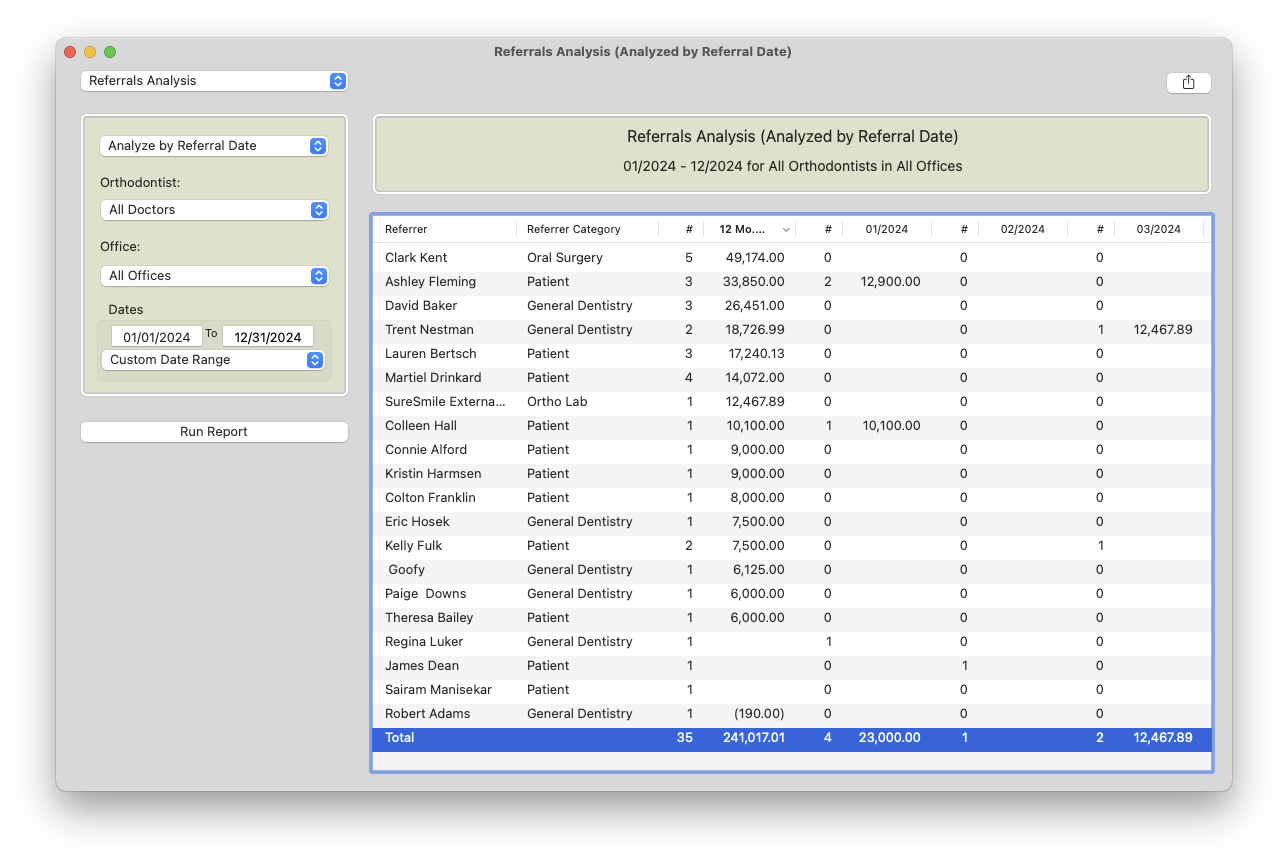Referrals Analysis Report
The Referrals Analysis report provides a snapshot of referrals from the past year. It shows the number of patients referred in as well as income generated from the referrals.
- Go to Reports > Referrals Analysis.
- The available filters are:
- Date: Enter your desired date range.
- Analyze by: Options are Analyze by Referral Date, Analyze by Treatment Start Date, and Analyze by Patient First Seen Date.
- Orthodontist
- Office
- Once you have set your filters, click Run Report.

- The first column displays the referral sources. What displays here depends on how your practice enters your Referrers in Tops Ortho; these could be current or past patients, doctors, or they could be general terms like website.
- The second column is the Referrer Category; click on this heading to group categories together.
- The number directly to the right of the Referrer Category is the number of patients they have referred to you in the date range entered.
- The dollar amount to the right of the number of referrals is the production generated from the referrals in the date range entered.
- If there is no money associated with a referral, it may mean the patient is scheduled for an exam and has not yet activated a contract.
- Scroll to the right to see the number of referrals and production generated for each referrer by month.
- To bring the largest numbers to the top of the report, click the # or the date headings. This is an easy way to identify your top referrers for a time period!