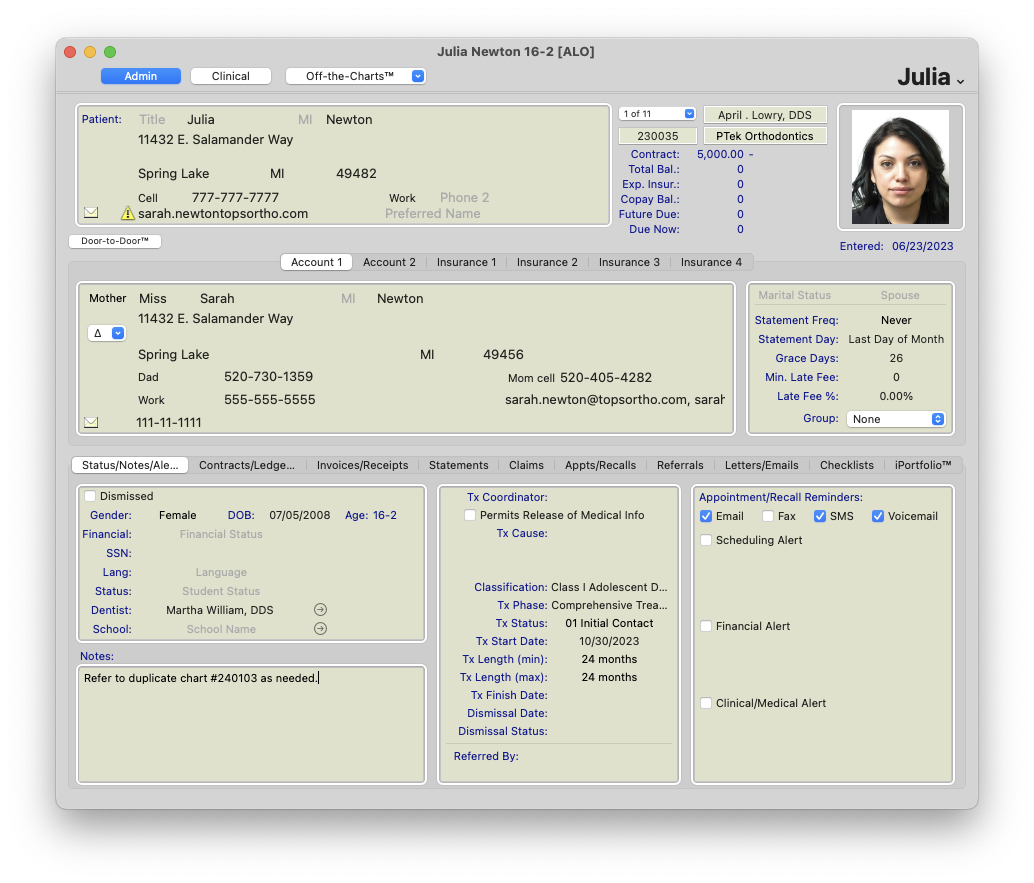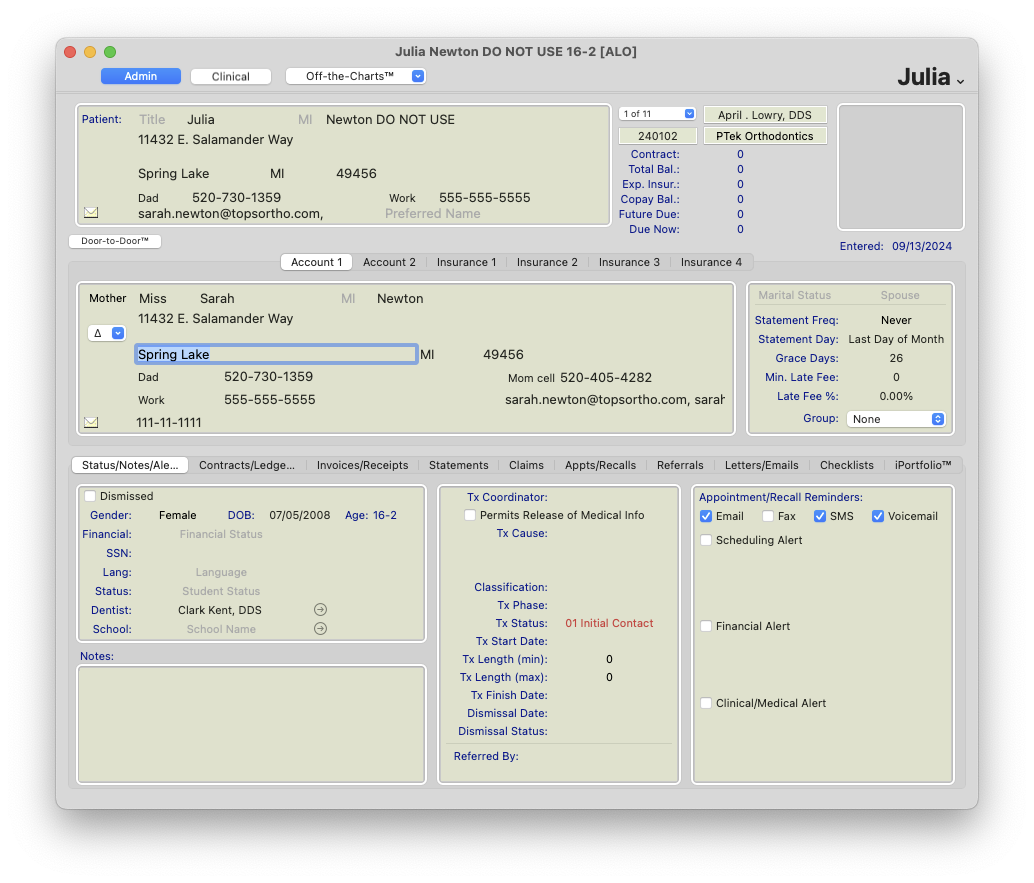Duplicate Patient Charts
Did you create two charts for the same patient in error? Here's how to handle it!
- Choose the chart you wish to use moving forward. It's typically best to use the older chart, as it typically contains more information.
- If the unwanted chart contains treatment notes, do the following:
- Click on the Clinical tab
- Go to File > Print. Export the treatment notes as a PDF and save the file to your desktop. For more details on how to do this, see related article, Export/Print Treatment Notes, below.
- Place the treatment notes PDF in the iPortfolio of the wanted chart.
- If the unwanted chart contains images, do the following:
- Find all Image Sets with existing images.
- Highlight the first Image Set and click Browser...
- The image drawer will open; at the bottom right, click Export Images...
- The images will save in a folder on your desktop.
- Import the images into the wanted chart; make sure to assign them the correct date.
- Repeat for all Image Sets.
- If the unwanted chart contains an active contract (this is not likely), deactivate the contract and write off the balance. Enter the new contract in the wanted chart. See related articles, Deactivate a Contract Without Insurance and Deactivate a Contract With Insurance, below for more details.
- In the unwanted chart, click on the Status/Notes/Alerts tab. Copy and paste the content of the Notes field, as well as the Scheduling, Financial, and Clinical/Medical Alerts, into the wanted chart.
- In the unwanted chart, click on the Appointments/Recalls tab. If there are scheduled appointments and recall target dates, delete them and reschedule them under the wanted chart.
- In the unwanted chart, click on the Referrals tab. If there are referrals, delete them and re-add them under the wanted chart. Make sure to assign them the correct dates.
- In the unwanted chart, click on the iPortfolio tab. If there are items, drag them to your desktop and place them in the iPortfolio of the wanted chart.
- In the wanted chart, return to the Status/Notes/Alerts tab. Type in "Refer to duplicate chart #XXX as needed." For XXX, enter the chart ID of the unwanted chart.
- Finally, in the unwanted chart, we recommend one of the following to discourage future use:
- Remove the first and last name, or
- Add "DO NOT USE" or "XXXX" after the name fields.