Generate a Work in Progress Claim
Sometimes patients gain insurance coverage mid-treatment - here's what to do when they ask you to file a claim!
Review the Contract
- Open the patient chart; go to View > Patient Info... or press Command I.
- Click on the Contracts/Ledgers tab.
- Double-click on the active contract to open the Contract Worksheet.
- Review the contract and determine the following:
- Do the charges span the total treatment time?
- Does the initial fee cover 20-30% of the contract total?
- If the above is not true, you will likely need to create a manual claim. If the contract meets the above criteria, continue to the next section.
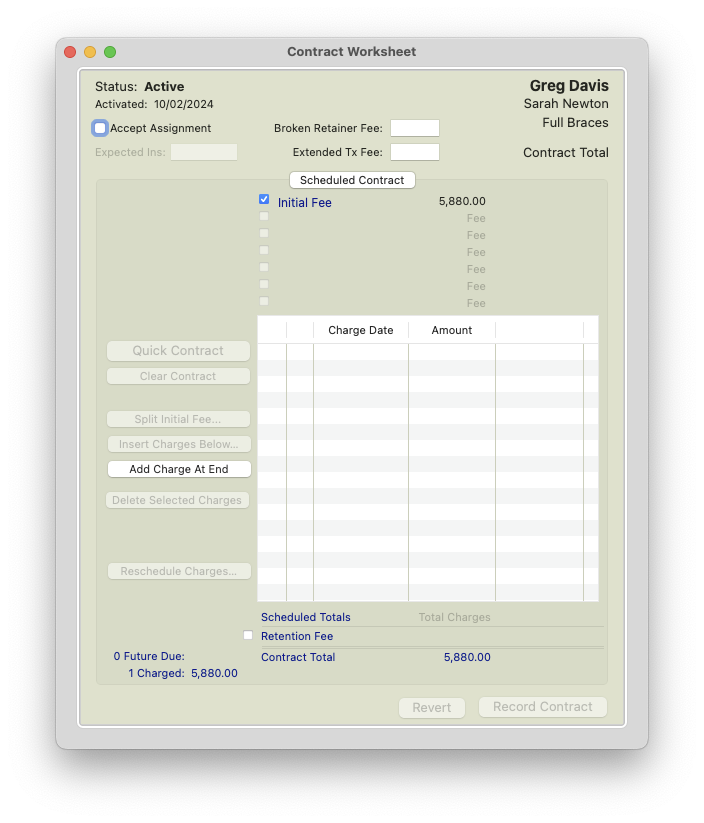
Generate the Claim
- Note the charges that have already been posted to the patient ledger. In our example below, 15 months have charged out so far.
- With the patient chart still open, go to Action > New Insurance Claim.
- In the Claim Type field, select Date Range.
- In the Form field, select your desired claim template.
- In the Dates fields, enter a date range that covers the charges already posted for the patient. In our example, we would enter 6/21/2023 through 10/1/2024. This covers the date of contract activation through the last posted contract charge.
- In the Notes field, enter any internal office information you wish to include.
- In the Additional Comments field, enter the Remarks you wish to appear on the claim in box 35. The insurance company may guide you in what to add here. There is a 400-character limit. Character Limits for eClaims.
- Click Add New Claims to Tops.
- The claim will generate for you to e-file or mail!


