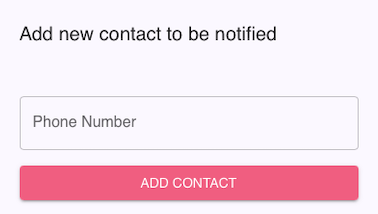NEW Add a second SMS to TopsDPX for Automated Messages
While TopsOrtho is not designed to add a second number in a patient's chart for receiving automated messages such as Reminders, Confirmations, Missed Appointment notifications and Birthday texts, TopsDPX can!
Adding a second number to receive automated notifications and reminders can be configured by patient within TopsDPX. Follow the directions below to add a second number.
- Connect to to Tops Ortho
- Go to Comm>Tops Reminders
- Search for the patient name and select the patient. If the DOB appears below the patient name, it is the patient phone number record associated with automated messages.

TopsDPX will display all patients linked to the same phone number of that patient
- Click the Info button to the right of the patient name(s)

- Clicking the Info button will display all linked patient records to the phone number designated for automated messages.

Note: If you do not see the patient's name and date of birth listed under the header Patients, it means that the phone number selected is not the one used for Reminders.
- Click the hyper-linked patient name. This will bring you to the patient record.

Click the + button next to the Phone Number for the patient and enter the second number to receive automated reminders and notifications. Click Add Contact.
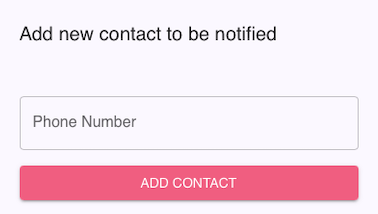
The newly added number is now displayed. This number will be used to send automated messages to the patient in addition to the other number displayed.

🏷️ Remember, the phone number designated for automated messages such as Appointment Reminders and Confirmation Requests is populated in the Tops Chart. Click this link for more information - TopsDPX Phone Label Logic.