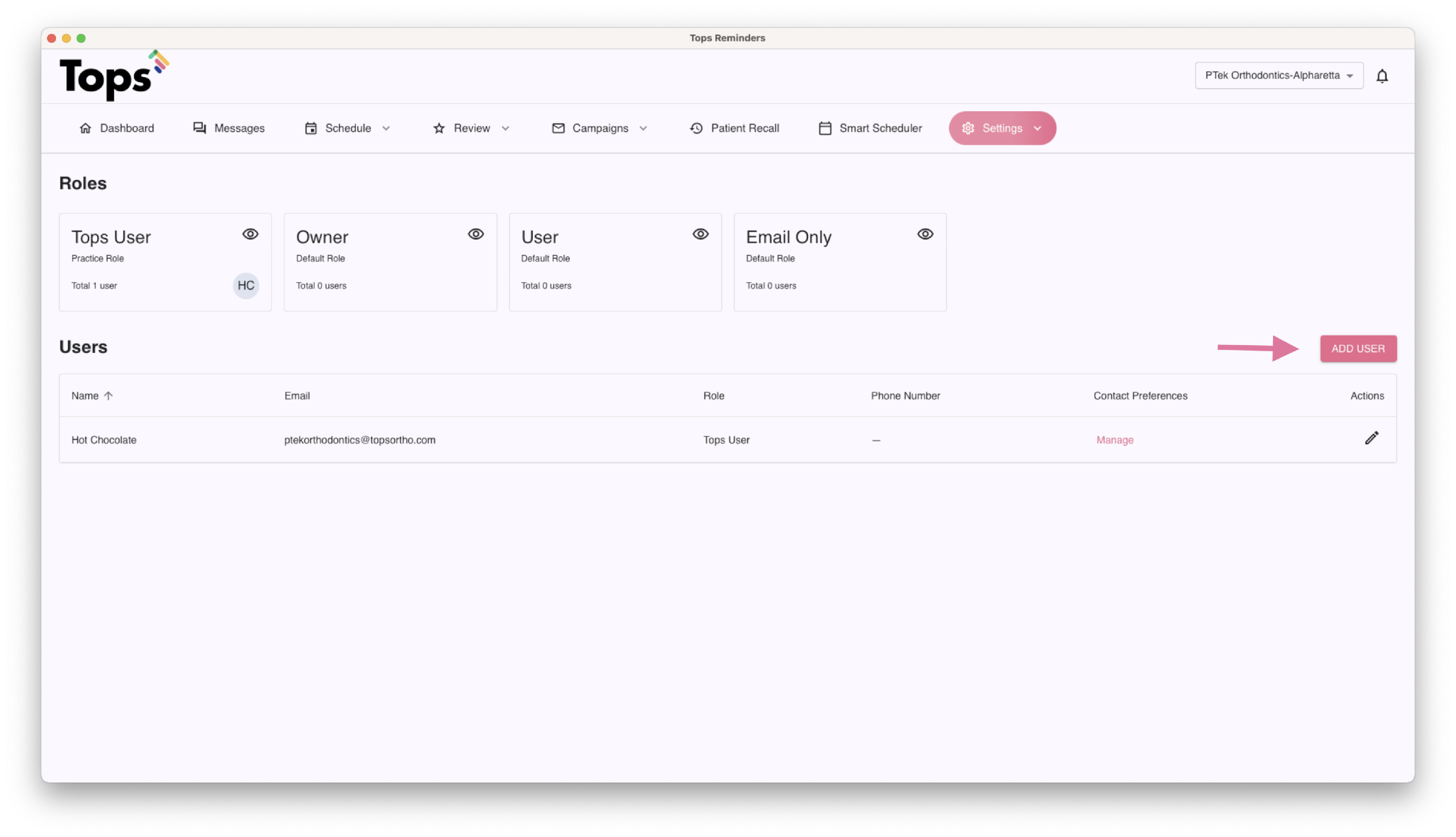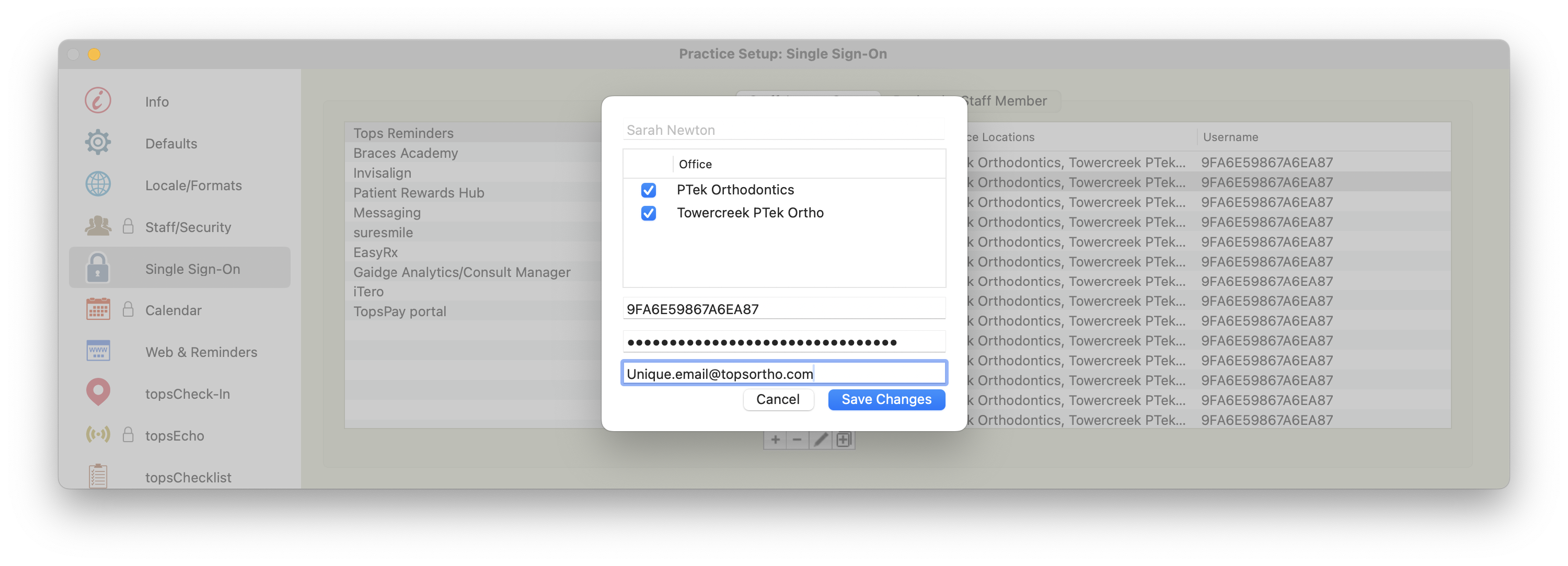NEW Add a New User to TopsDPX
Why add a new user?
With TopsDPX, you can add additional users so that they can receive notifications of activity in TopsDPX AND their name and initials are linked to the TopsDPX Messages. Within the Messages product (that's where you are texting with the patients), any texts the staff member sends to a patient now reflects their name and initials! No more guessing of who sent a text!
Steps to add a new user
Once you start adding new users with their unique email address, it is best and recommended to add emails for all users that need to access TopsDPX.
Step 1: Navigate to Comm > Tops Reminders > Settings > Manage Users


Step 2: Click Add User button and complete the information required.
- Enter the user's unique email address
- Enter the user's First Name and Last Name
Select their Role as User. If the user needs to be Tops Admin, you will select the role as Tops User.
Note: A Tops User role allow the staff member the ability to add new users.
If you have more than one location, check the box to Add to all Locations for EVERY user and click the Add button. At this time, users cannot only have access to certain locations.
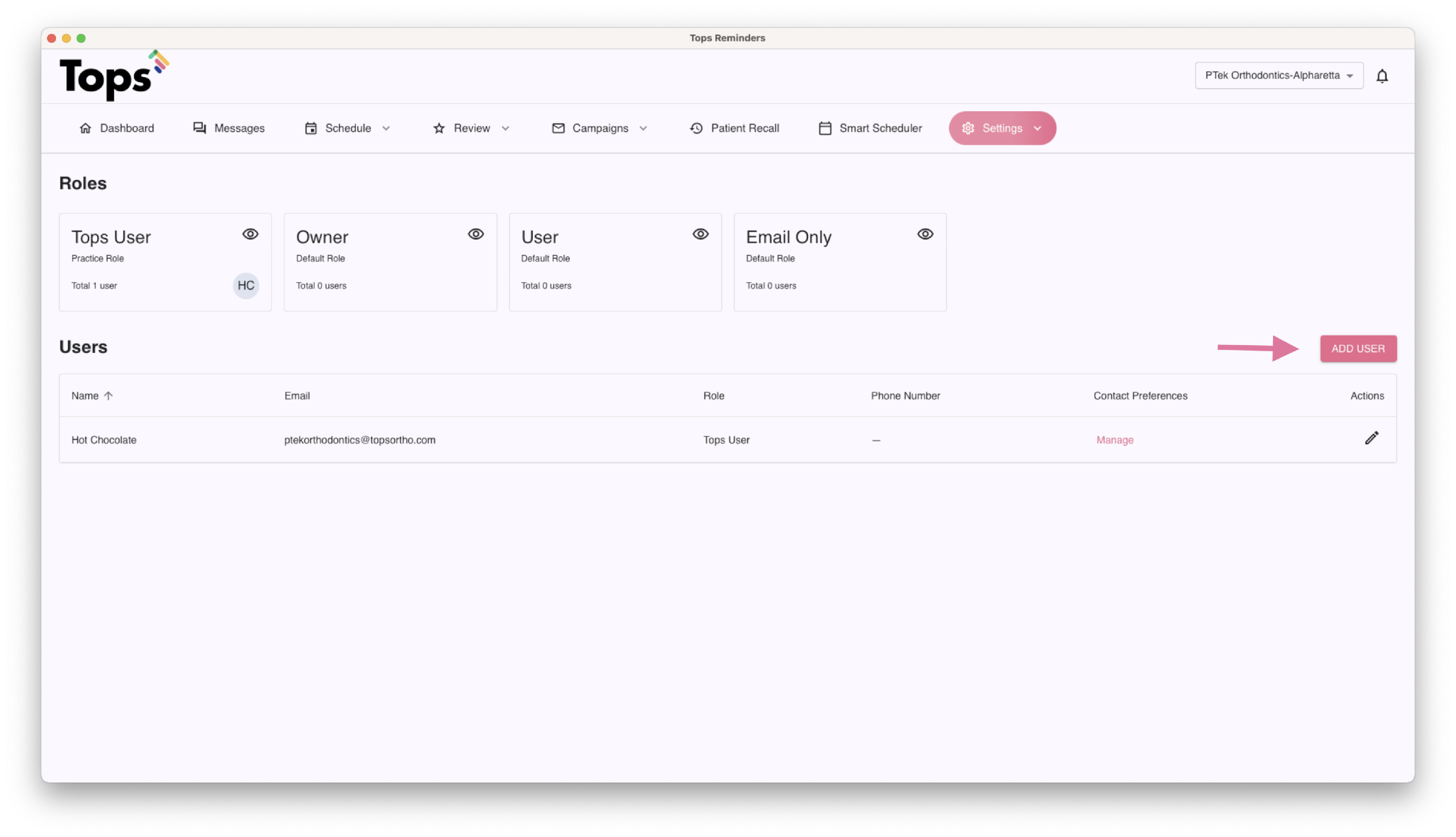




Step 3: Add the user's unique email address to Single Sign-On
After you add the user in TopsDPX, you will need to add ONLY the email address used to create the new user in Tops > Practice Setup > Single Sign-On > Tops Reminders. Do not change any other information already listed in SSO.
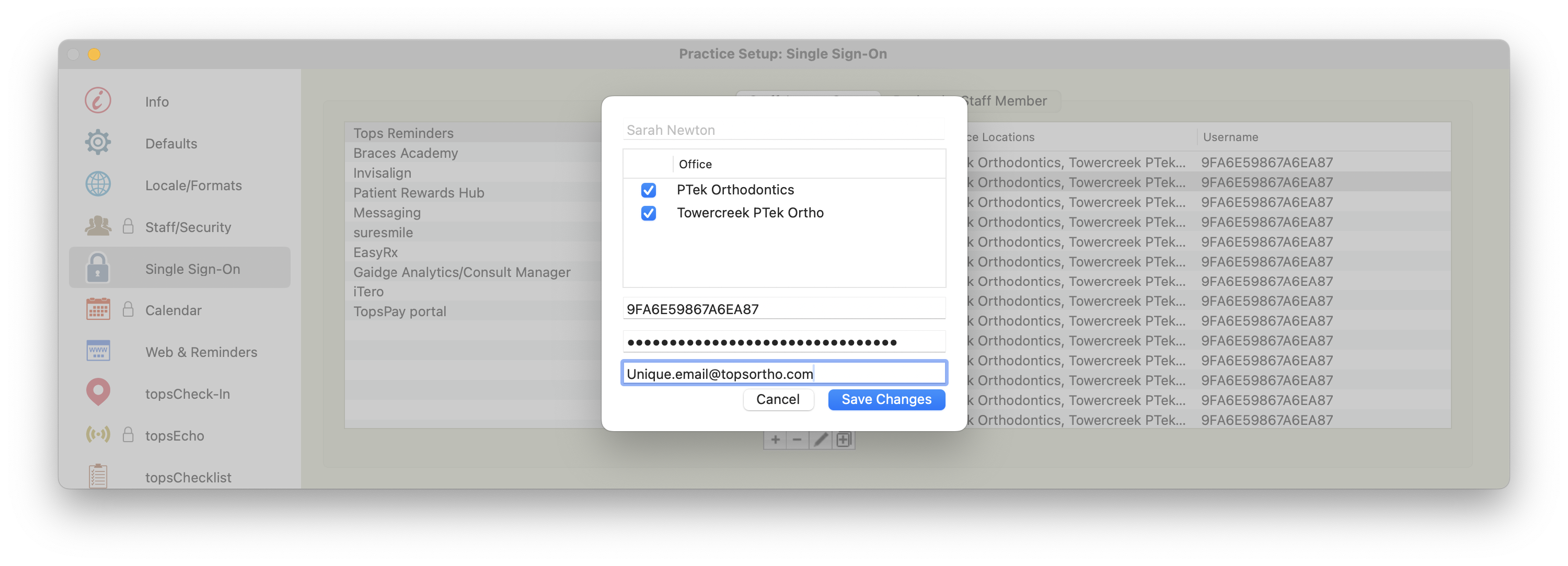
Tops Tidbits
- Since everything with TopsDPX is based on the user's email address, email addresses are 1:1. Users cannot share email addresses.
- If an email address of a user is used in 2 different servers – in the location drop down, that user will see ALL locations regardless of Tops Server they are using that email address for.
- Don't forget to add user email addresses in two locations - Tops Single Sign-on AND in TopsDPX.
- If you only add a user to TopsOrtho>Practice Set-up>Single Sign-on>Tops Reminders, and don't add them as a user in TopsDPX, they will be logged under the practice default Tops user account. This will prevent any communication in the Messages product to not reflect the team member's name.
Web Browser Access: The user's email added to TopsDPX will receive an email to create a password for logging in directly via a web browser. Please do not click Set Password. We do not advise using the browser access at this time. To learn more, click this link.