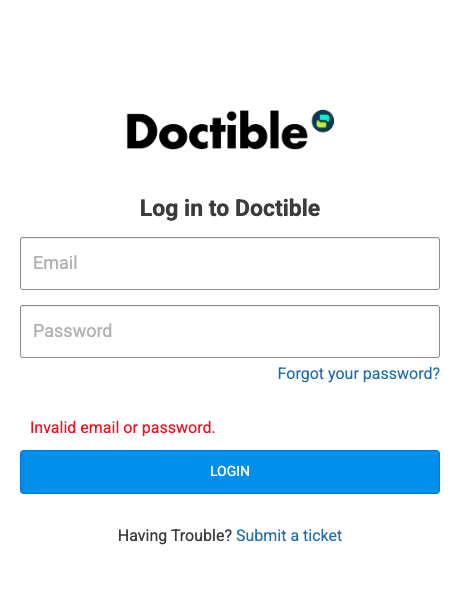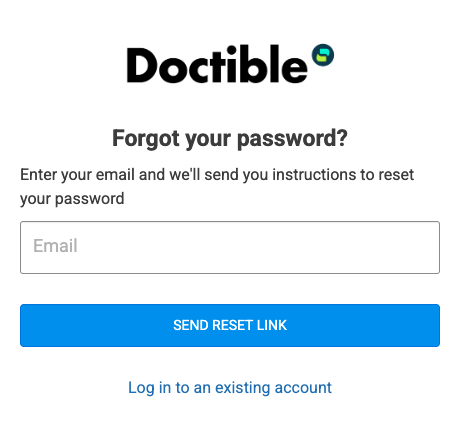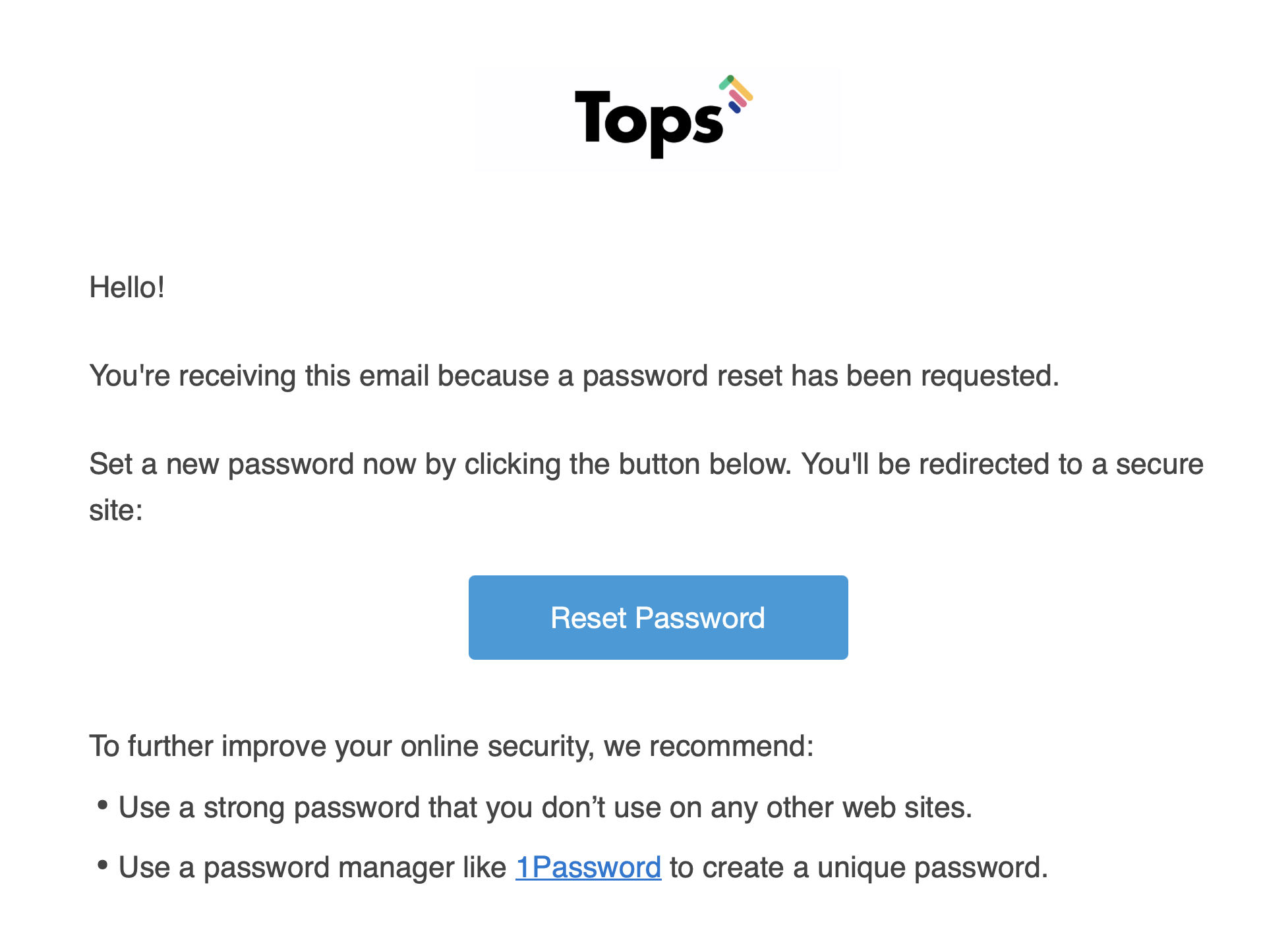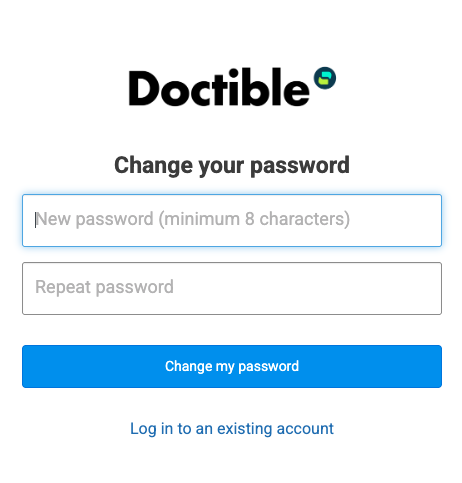NEW Accessing TopsDPX from a web browser
Can I access my TopsDPX account from a web browser?
The short answer is YES, sort of 😏
Accessing TopsDPX from a web browser
We know how there are times when you may need to access to TopsDPX and you don't have your laptop or have access to a computer with Tops installed. We have a solution! It's not "pretty" but it will work in a pinch. You can now login to TopsDPX through any web browser, such as Safari or Chrome.
Logging in for the first time
Step 1: Add the user to TopsDPX
If you have not yet added the new user to TopsDPX, you'll need to do that first. Click the link below for instructions on adding a new user.
https://help.topsortho.com/article/338-new-add-new-users-to-topsdpx
Step 2: Create a password
The new user will receive an email from Tops with the subject New account instructions. Click Set Password within the email.
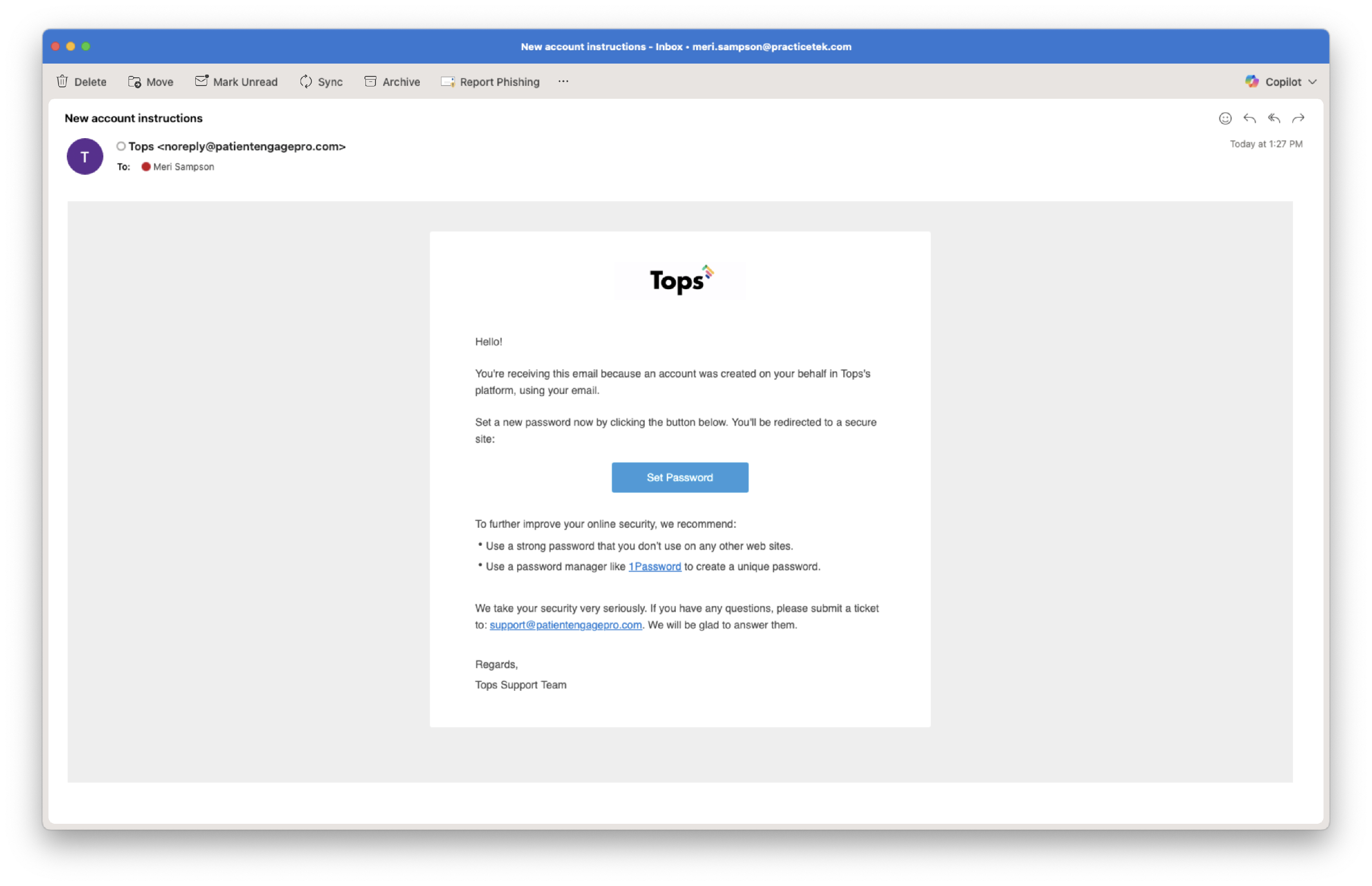
Enter in a password and confirm the new password.
Click Change My Password.
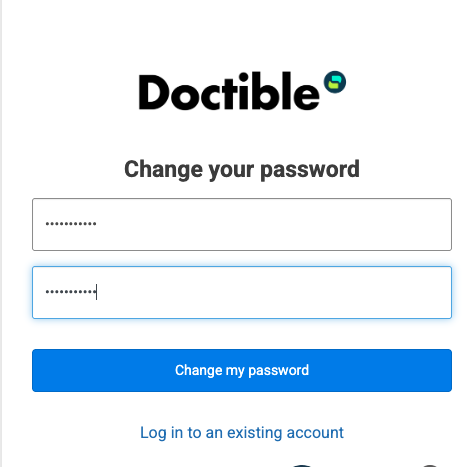
Step 3: Access to TopsDPX via a web browser
You will now have access to the browser version of TopsDPX using the user account associated with that user email address
Once logged in, Bookmark the link to the page
PLEASE DO NOT ADD THIS PASSWORD TO TOPS SINGLE-SIGNON
How to log back into your TopsDPX user account via a web browser:
- The login page will request your Doctible login credentials. Do not attempt to login as it will not work. If you do, you will receive an error that you have used an invalid email address or password.
Instead, click the Forgot your Password? link
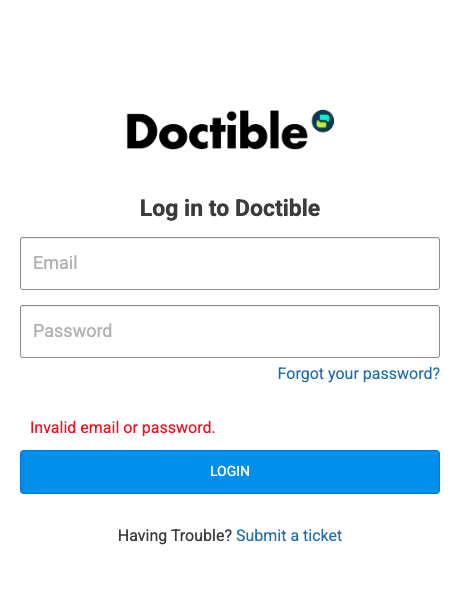
Enter the email address for the user account registered with TopsDPX and click the button to Send Reset Link.
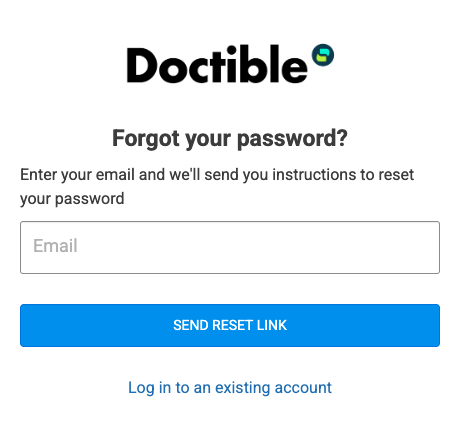
Check your email from Tops with the subject Reset Password Instructions. Within the email, click the button to Reset Password.
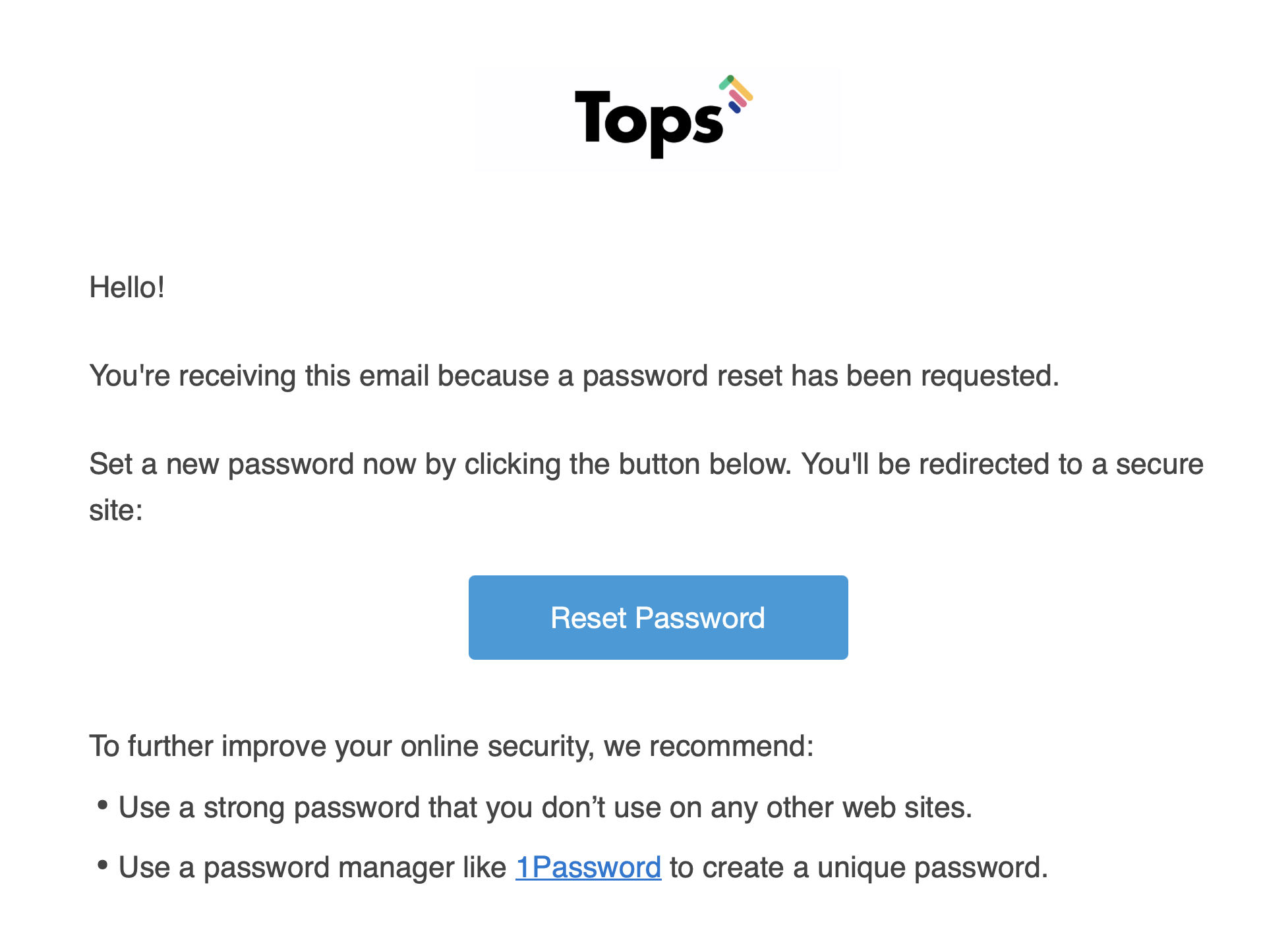
Enter a password and confirm the password (It can be the SAME password you used before)
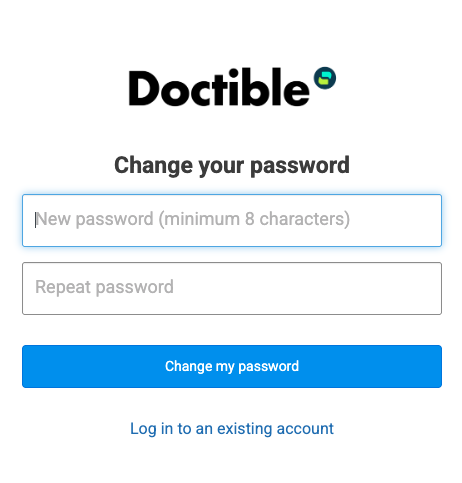
- You now have access to your account with TopsDPX via a browser.
Tops Tidbits:
- Please do NOT enter the user's unique password in the Tops Single Sign-on. The password created is only to be used when accessing TopsDPX outside of the Tops Ortho application.
- Tops does not store this user's password.
- If an email address is used in 2 different servers – in the location drop down, that user will see ALL locations regardless of Tops Server they are using that email address for.
- Having difficulties using the TopsDPX in your browser? Check requirements here - Why is TopsDPX Not Working For Me?