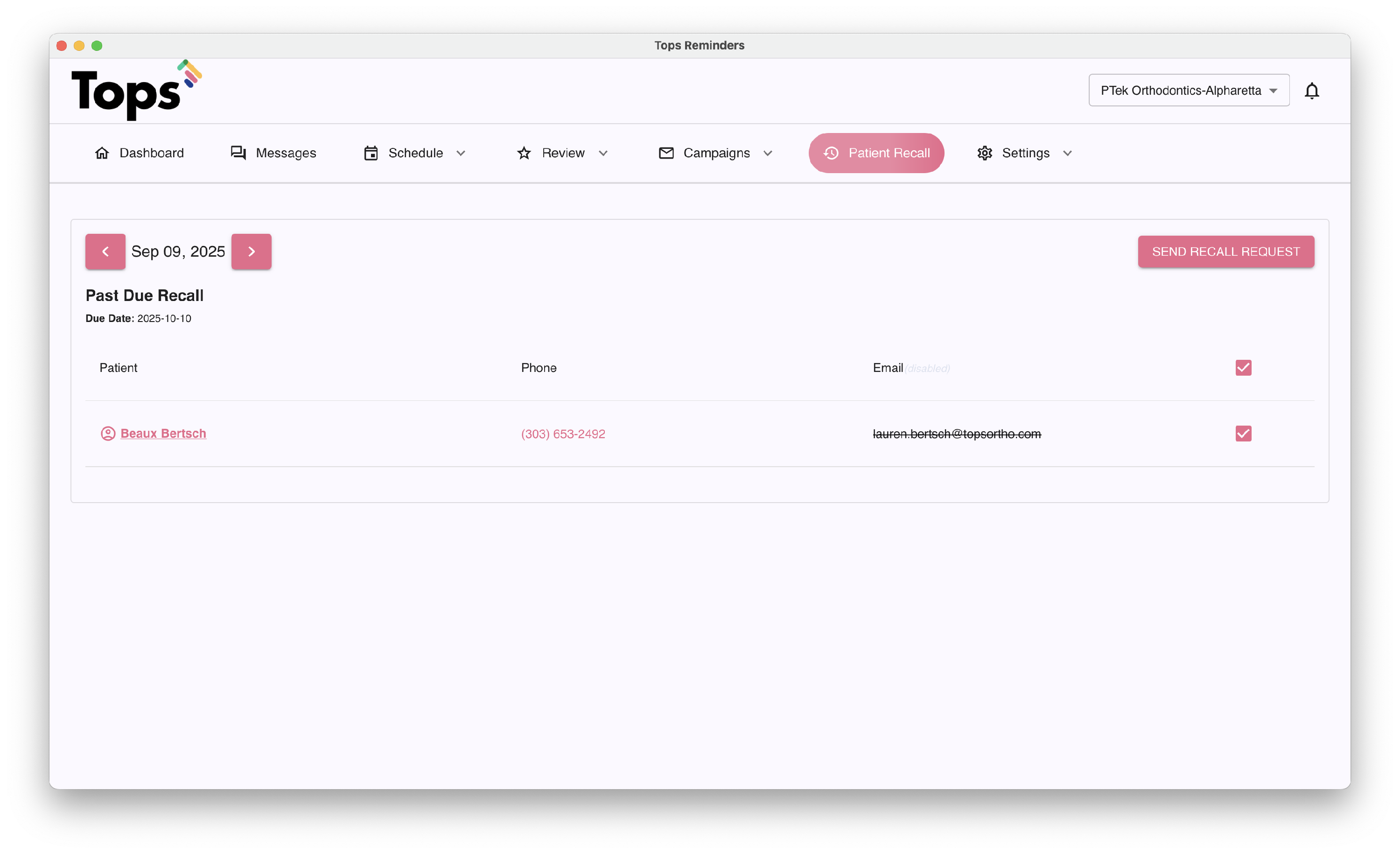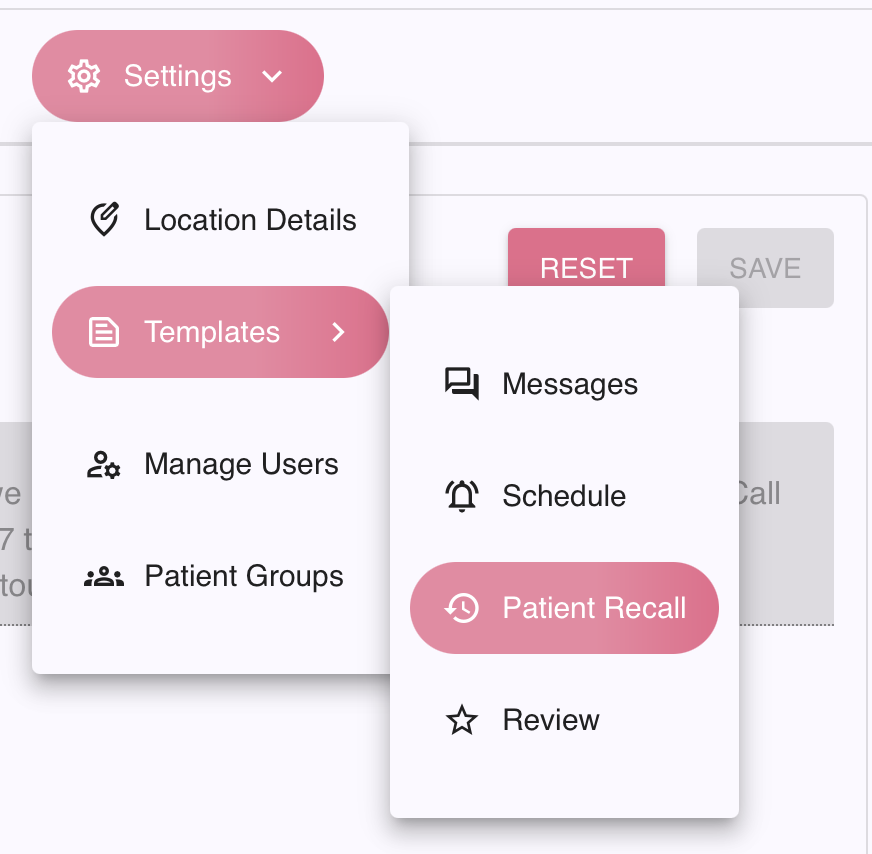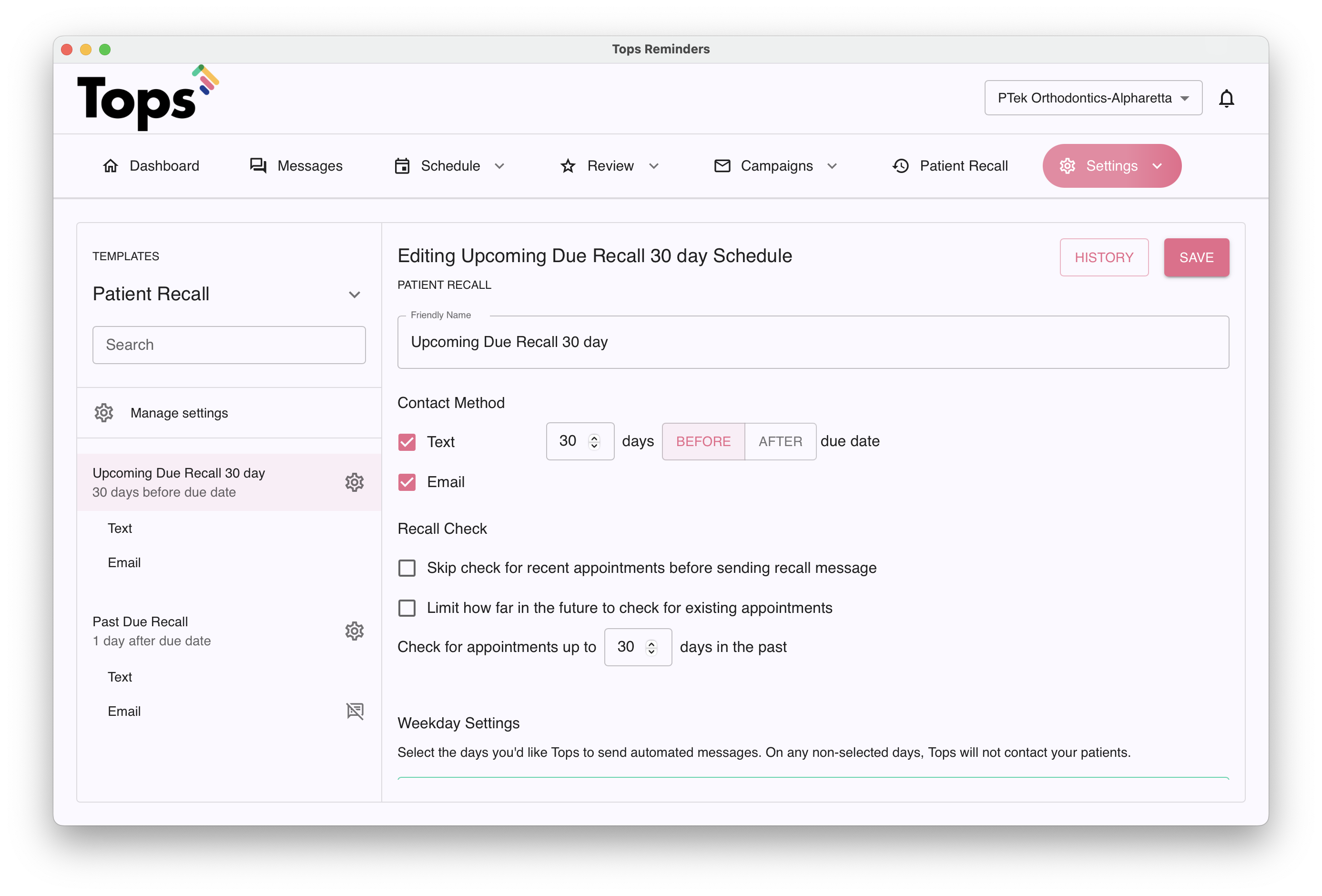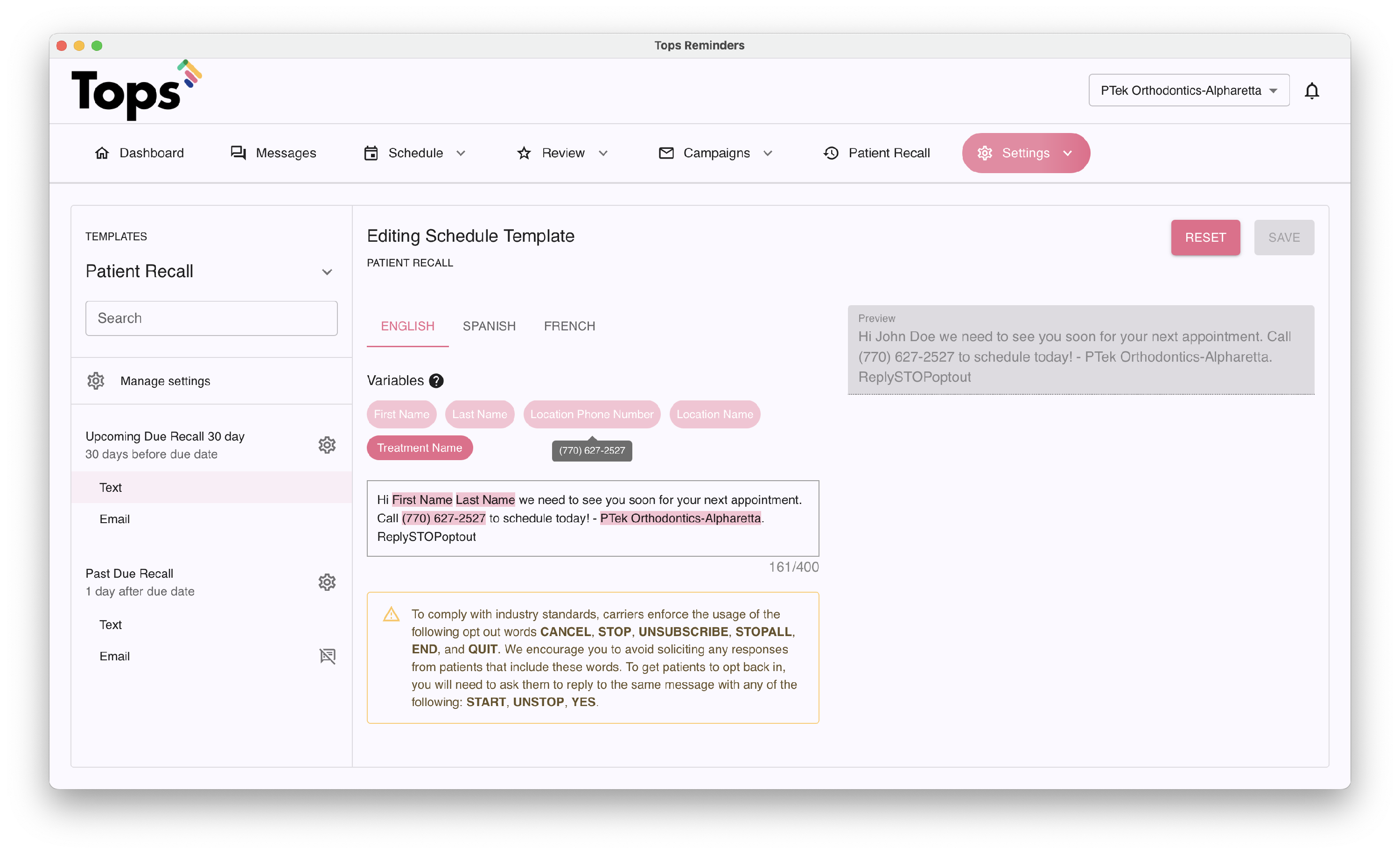NEW Patient Recalls in TopsDPX
What is a Patient Recall?
A Patient Recall in TopsDPX is a reminder sent to a patient letting them know that they need to schedule their next appointment.
How does TopsDPX know to send a recall reminder to a patient?
If a patient has not scheduled their next appointment, a staff member will typically create a recall in Tops Ortho indicating their next appointment timing and appointment type. Tops uploads to TopsDPX open recalls for patients to notify them that they have an upcoming or past due appointment that needs to be scheduled. See below for an example open recall.
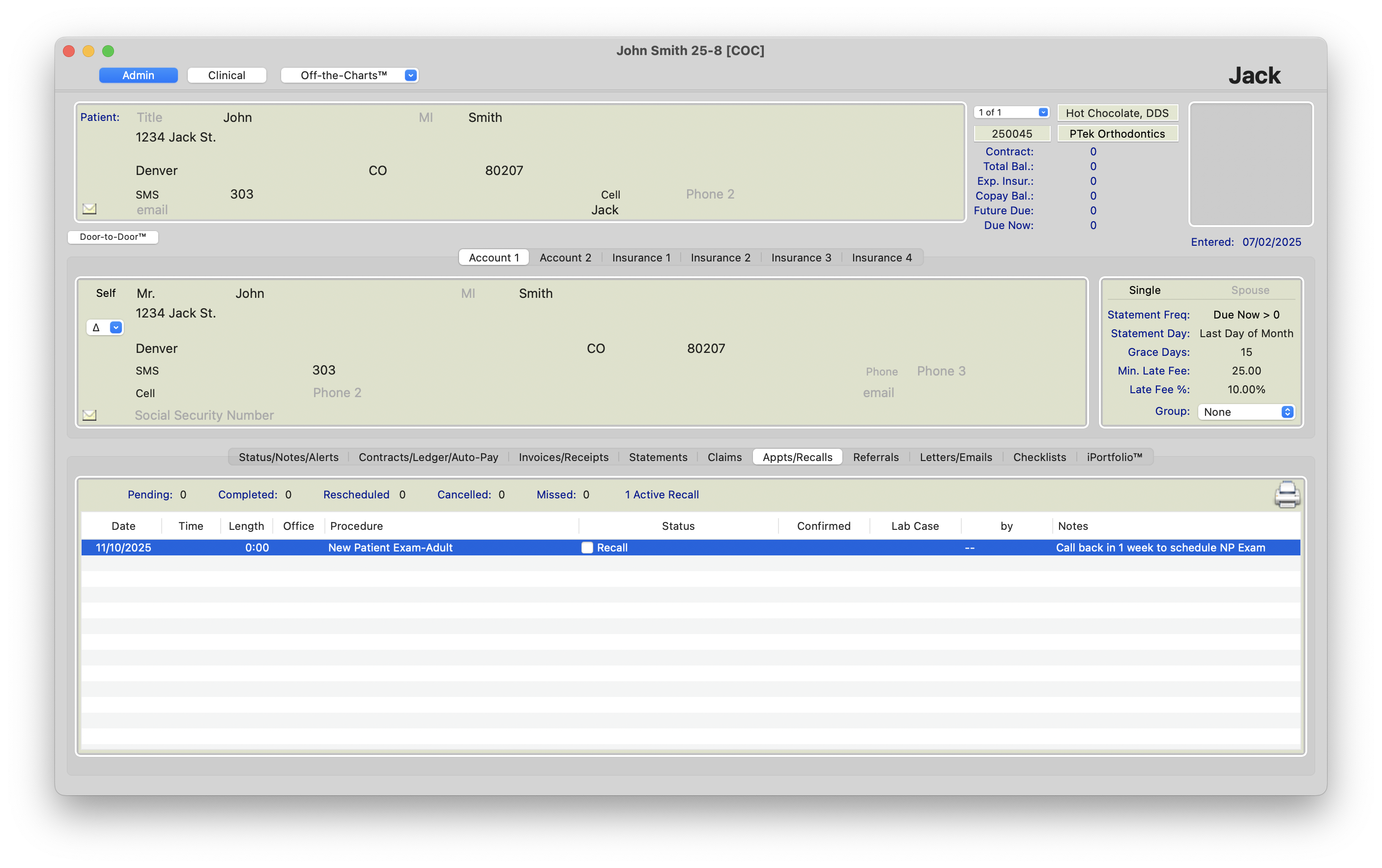
You can customize your TopsDPX Patient Recall settings at any time! Here's how:
- Go to Comm > Tops Reminders.
Go to Settings > Templates > Patient Recall
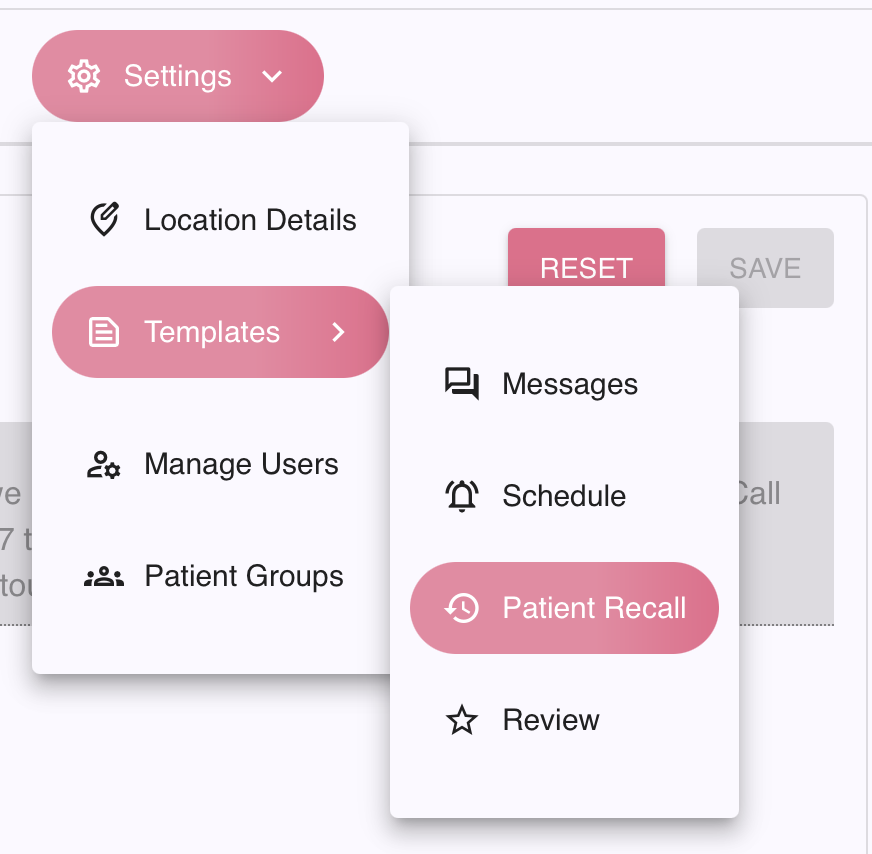
On the left side of the window, there are two Patient Recall templates available to use - an Upcoming Due Recall and a Past Due Recall. Click the gear ⚙️ next to the title of each recall to update the settings and types of notifications you prefer for each recall. If changes are made, click the Save button.
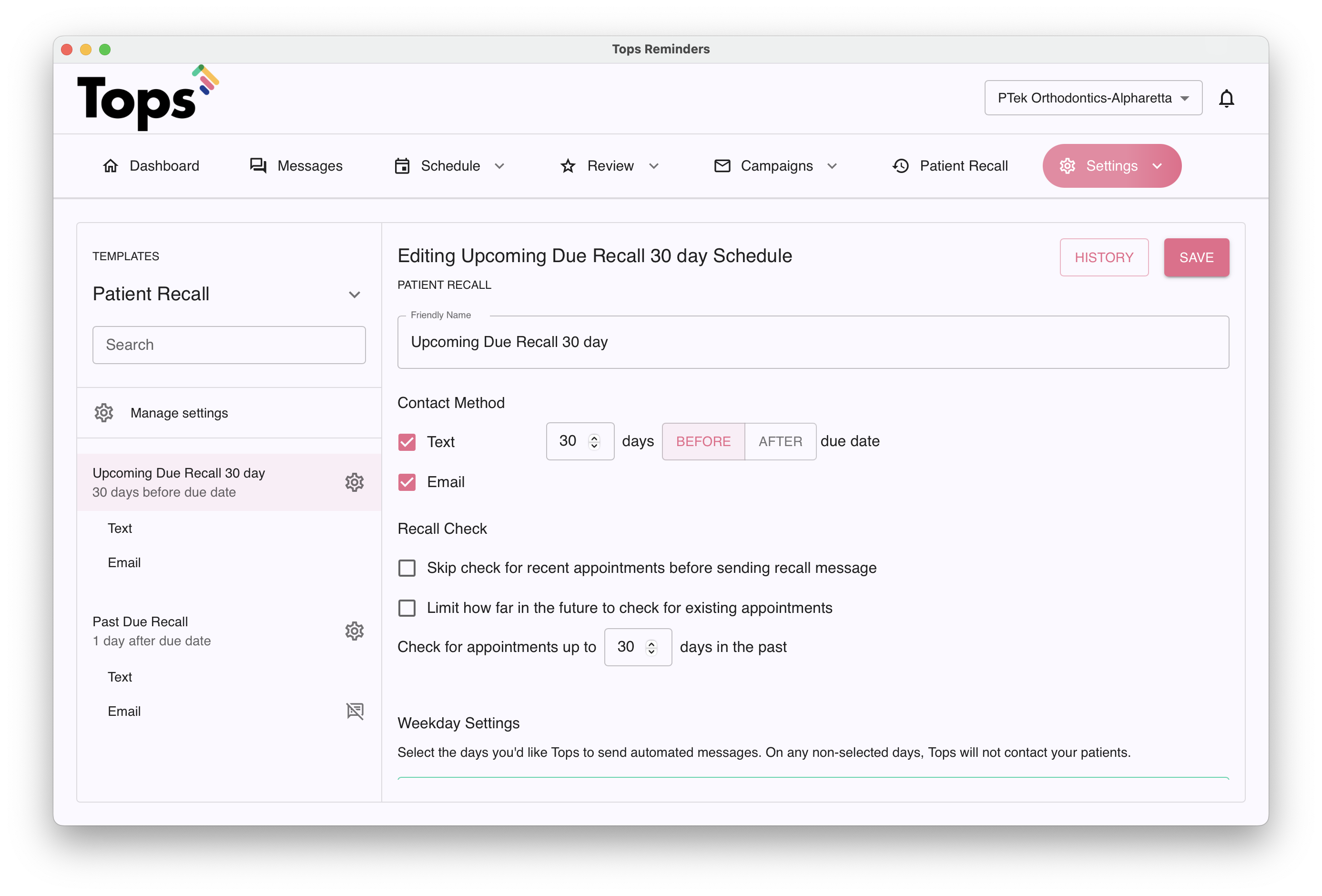
Recall messages cannot be scheduled for more than 30 days before a due date.
To update the specifics of your text and/or email message for the Patient Recall reminder, click the recall type under each Patient Recall template to view and modify the message. Click the Save button if any changes are made.
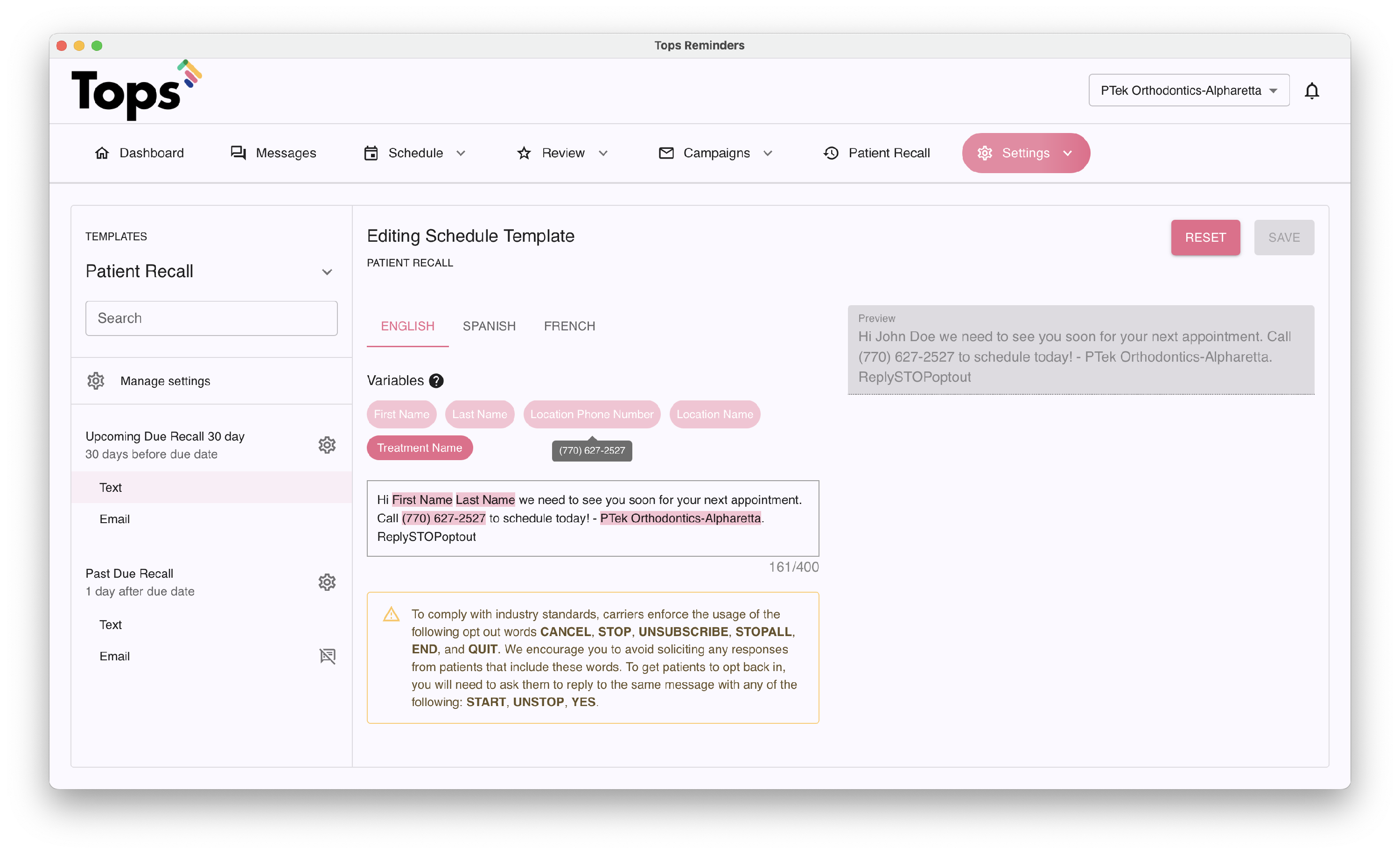
Choose to automate or manually send your Patient Recalls
Patient Recalls are sent if there is an open recall for a patient that meets the criteria of your Patient Recall settings. You can choose to either have Tops automatically send a queued Patient Recall message or to have a staff member send the recall message manually.
- Go to Comm > Tops Reminders.
- Go to Settings > Templates > Patient Recall
- On the left side of the Patient Recall window, click the gear ⚙️ next to Manage Settings.
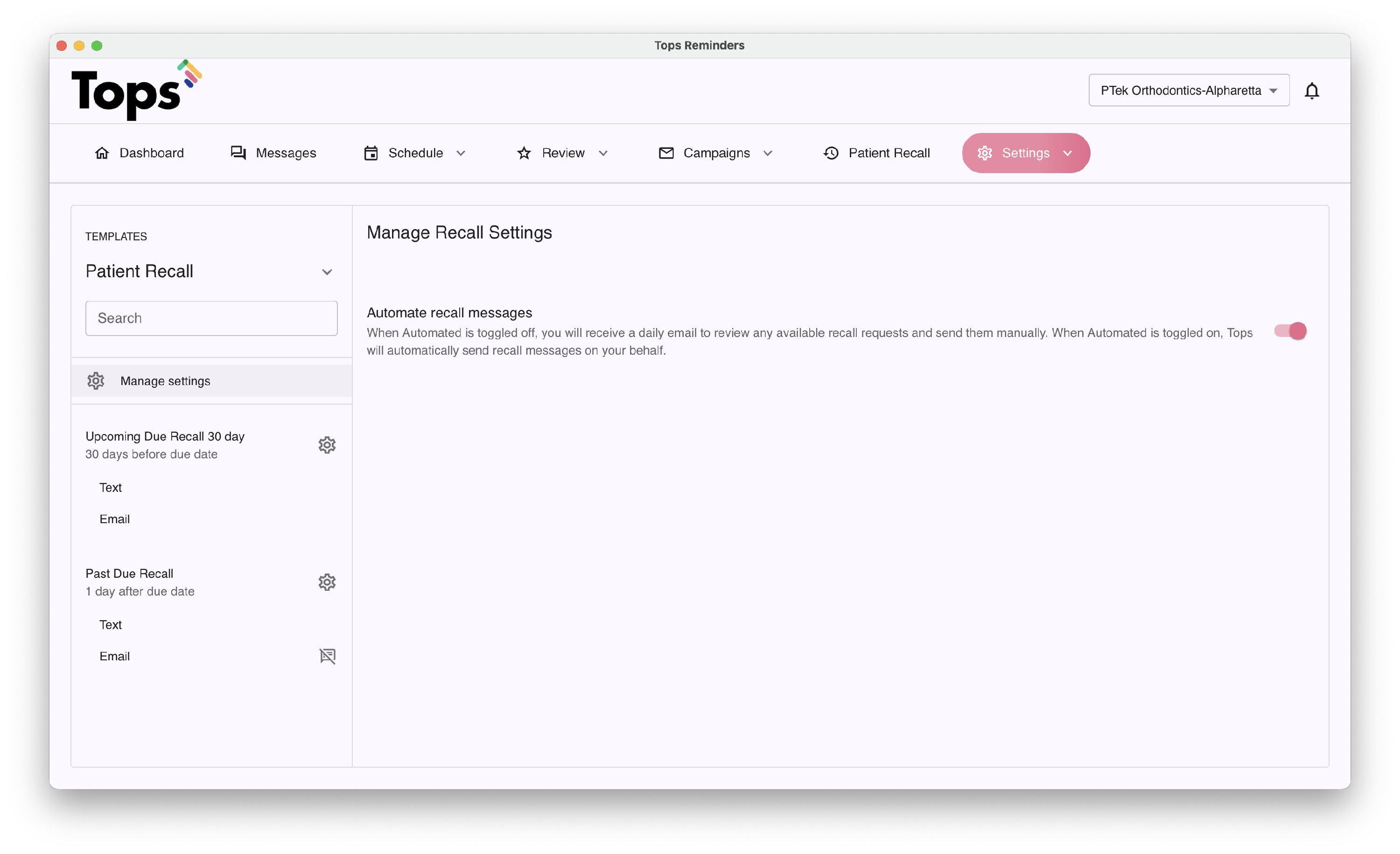
- Toggle the option to Automate recall message either on or off.
- Toggle On - TopsDPX will automatically send your queued recall reminders towards the end of the business day.
- Toggle Off - TopsDPX will not automatically send your queued recall reminders.
How to manage queued Patient Recalls
Whether you have Tops automatically sending your patient recalls, or you have selected to manually send Patient Recalls, you can view your queued Patient Recalls by going to Comm>Tops Reminders>Patient Recalls.
- If automation is enabled: You have the ability to uncheck a queued recall if you prefer the recipient not receive it. At the end of the day, TopsDPX will automatically send any recalls that remain checked √. Note: Queued recall reminders can generally be unchecked around 3pm EST.
- Click the arrows on either side of the date to review past dates and what recalls were sent.
- If automation is disabled: You have the ability to uncheck a queued recall if you prefer the recipient not receive it, but Tops will not automatically send the remaining selected recall reminders automatically. To send the remaining, selected patient recalls, click the Send Recall Request button
- Click the back arrows on either side of the date to send queued, unset recalls from previous dates.