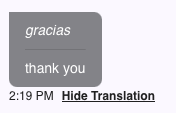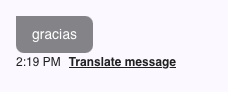NEW TopsDPX Translation for Text Messages
My patient speaks another language. Can they receive texts in their language?
TopsDPX can send automated messages such a Reminders and Confirmation Requests in English, French and Spanish. Check the linked article titled NEW TopsDPX Language Settings for Automated Messages at the bottom of this page for more information.
TopsDPX can translate direct 1:1 texts to patients received and sent from the Messages (aka Patient Communicator) product in up to 14 different languages. Keep reading to learn more!
How can incoming text messages from patients be translated?
There is an automated feature and a manual feature that can be utilized.
Automatic Translation (When Enabled)
Incoming Messages: When patients send messages in non-English languages, they are automatically translated to English within the text messaging thread.
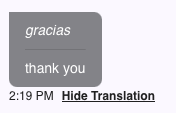
- Language Detection: The system automatically detects the language of incoming messages.
- HIPAA Compliance: Patient information is protected during translation using masking technology
- Display: Translated messages appear below the original message
Manual Translation
Translate Button: Click the translate icon below any message within the messaging thread.
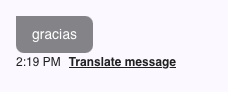
To update whether translations are automated or manual, click the gear ⚙️ next to messages and toggle on or off the Automated Translation feature.
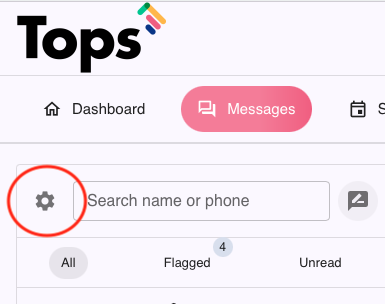
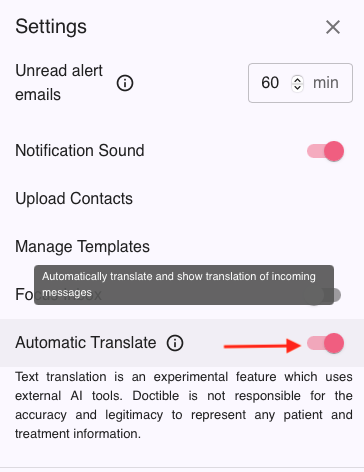
How can outgoing 1:1 responses to patient text messages be translated into their preferred language?
The messages text window now includes an icon to initiate the translation dialog box. Click the icon to open the translation dialog box.

Translation Dialog: A popup window opens showing:
- Original message (left side)
- Translated message (right side)
- Language Selection: Translation is based on the patient's language preference. Click the Translate button.
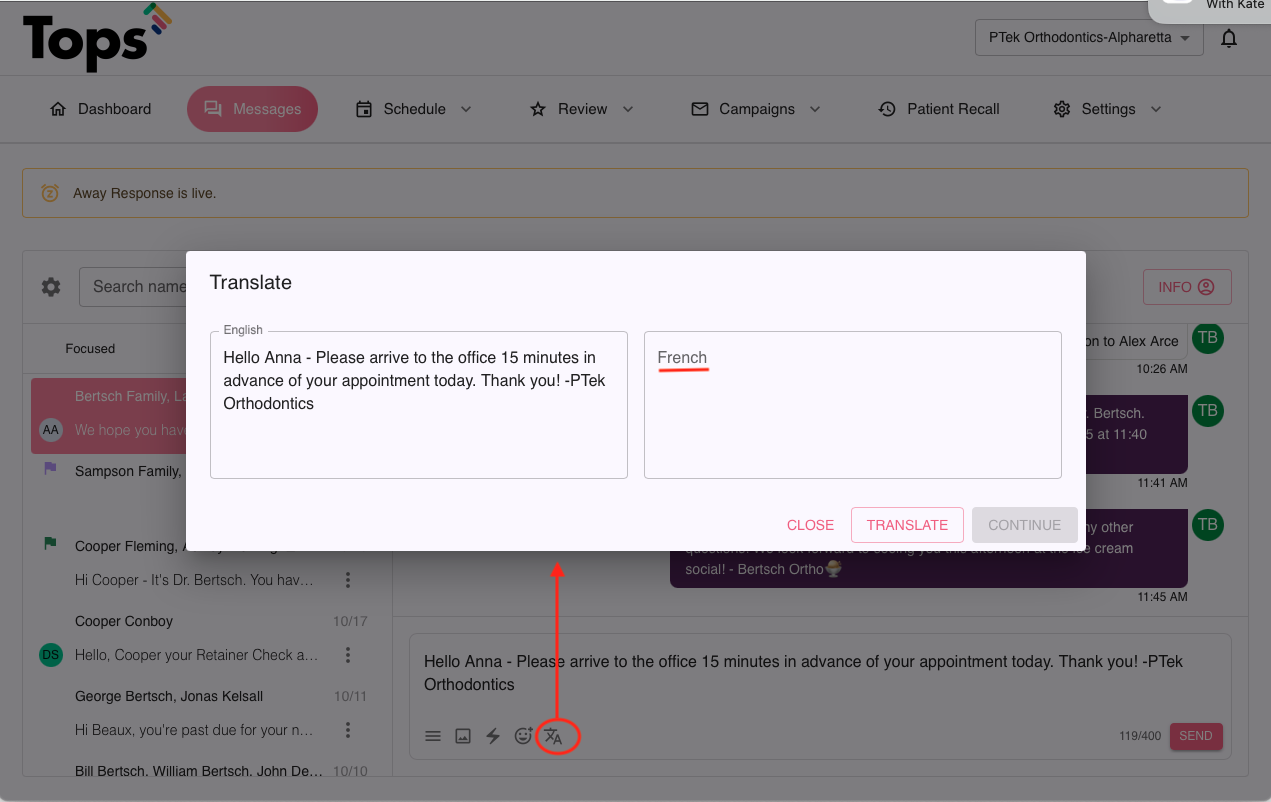
- Edit & Continue: You can edit the translation before sending. Click Continue to place the translated message into the outgoing text field.
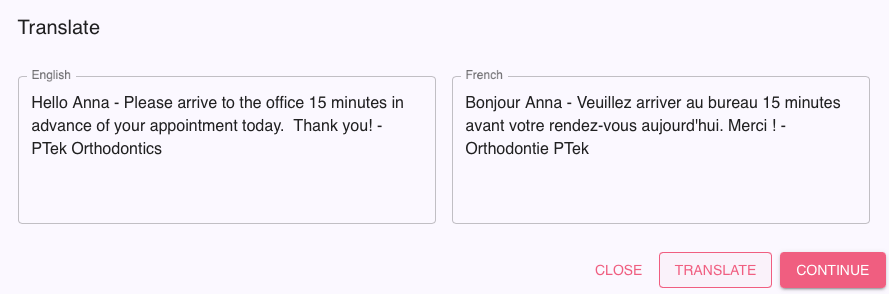
How do I change the patient's preferred language for translation?
- Click the Info button within the Message thread window

- From the Info window, scroll down view the preferred language associated with the phone number.
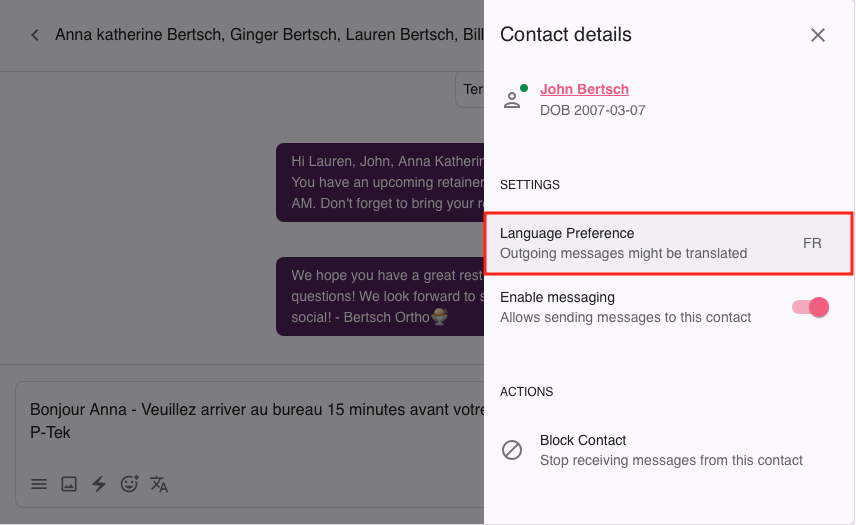
Click the Language Preferences option and choose the preferred language.
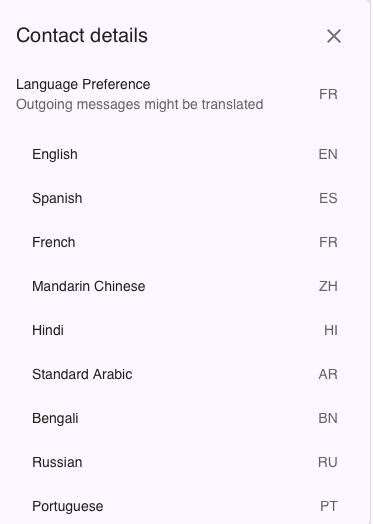
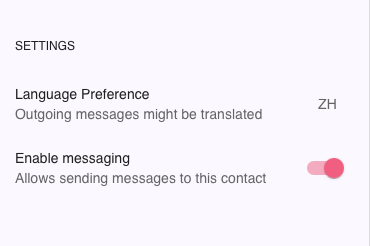
You can now send an outgoing text to your patient, translating it into their preferred language.
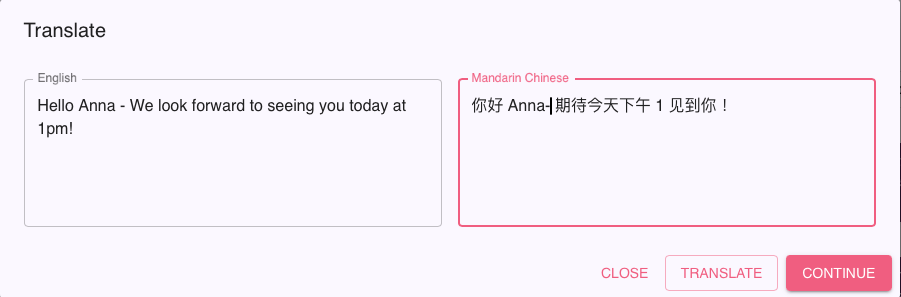
What are the supported languages of the Messaging translation feature?
The system supports translation for many languages including:
- Spanish (ES)
- French (FR)
- Mandarin Chinese (ZH)
- Hindi (HI)
- Standard Arabic Arabic (AR)
- Bengali (BN)
- Russian (RU)
- Portuguese (PT)
- Indonesian (ID)
- German (DE)
- Korean (KO)
- Japanese (JA)
- Italian (IT)
Important Disclaimers and Best Practices about the Messages Translation feature
Disclaimers
⚠️ Translation Accuracy: This is an experimental feature using external AI tools. Always verify important medical information directly with patients.
⚠️ HIPAA Compliance: While the system uses masking technology to protect patient information during translation, users should exercise caution with sensitive medical data.
⚠️ Not a Substitute: Translation should not replace professional medical interpreters for complex or critical communications.
Best practices
For Administrators
- ✅ Inform staff about the translation feature and its limitations
- ✅ Monitor translation quality and provide feedback when needed
For Practice Users
- ✅ Enable "Automatic Translate" for seamless communication
- ✅ Review translations for accuracy before responding
- ✅ Always verify critical medical information with patients directly